Topic: DMD0213
Export Element Documentation
The Export Documentation dialog is used to export the element documentation (Nickname, Extra Info, Description) in the current Do-more Designer project in text format. This export function's primary use is creating information that will be used by a different software package like the C-More operator panel programming software (for automatic tag generation). The Export Element Documentation dialog is opened by selecting File -> Export -> Element Documentation from the menu or clicking the Export Doc button of the File toolbar..
Export File location
The left side of the dialog is a standard set of Windows File Save prompts allowing the programmer to select the destination folder (the default is the current Projects folder)>, the name of the export file, and the file type: Comma Delimited (.csv), or Comma Delimited Text (.txt) .
Content Format
The right side of the dialog contains the five output format selections. The appropriate selection depends on the target software for the export file. Note: be aware that the C-More formats are NOT suitable for importing back into Do-more Designer.
Element, Nickname, Extra Info, Description
This format option outputs one element per line, each component is enclosed in double quotes, and only elements with nicknames are exported. Unassigned Nicknames will be exported with the type set to "UB" (unassigned bit), "UN" (unassigned numeric), or "US" (unassigned structure) as appropriate.
For example:
"X40","Start_Switch","Blue, 000","Start Switch on operator panel"
"X41","Part_Present","Blue, 001","Limit that detects part in fixture"
"X42","Clamp_Locked","Blue, 002","Confirms that clamp has securely locked the part in place"
"R20","Door_Weight","White, 000","Door Weight in Pounds"
Standard with Flags:
Element, Flags, Nickname, Extra Info, Description
This format option outputs one element per line, each component is enclosed in double quotes, and only elements with nicknames are exported. The FLAGS portion contains the read-only / read-write / disabled state of the element when accessed by the on-board Web server / REST API. Unassigned Nicknames will be exported with the type set to "UB" (unassigned bit), "UN" (unassigned numeric), or "US" (unassigned structure) as appropriate.
For example:
"X40","FLAGS = REST_READONLY","Start_Switch","Blue, 000","Start Switch on operator panel"
"X41","FLAGS = REST_READONLY","Part_Present","Blue, 001","Limit that detects part in fixture"
"X42","FLAGS = REST_READONLY","Clamp_Locked","Blue, 002","Confirms that clamp has securely locked the part in place"
"R20","FLAGS = REST_READONLY","Door_Weight","White, 000","Door Weight in Pounds"
Export multi-line Description as multiple CSV fields
This option is available for both Standard formats. If enabled, it will preserve the user formatting of the Description field. If the Description field contains multiple lines of text with 'hard' carriage returns (ctrl-enter) inserted for formatting purposes, each line of text will be exported as a separate CSV variable.
For example:
"X40","Start_Switch","Blue, 000","This","is","a","multi-line","Description"
"X41","Part_Present","Blue, 001","This is a single line Description"
C-More™ built-in Driver:
Tag Name (Nickname), Value Type, Element, Block Type, Block Name
This format option outputs data that can be directly imported by the C-More operator panel programming software. The export file will contain the complete database schema, and for each Element that has a Nickname, one element per line, only the Nickname is used, no double quotes, and only elements with nicknames are exported. Unassigned Nicknames will NOT be exported.
For example:
Start_Switch,DISCRETE,X40,BBLOCK,X
Part_Present,DISCRETE,X41,BBLOCK,X
Clamp_Locked,DISCRETE,X42,BBLOCK,X
C-More™ Symbolic Driver with Struct Fields:
Tag Name (Nickname), Value Type, Element, Block Type, Block Name
This format option outputs data that can be directly imported by the C-More operator panel programming software. The export file will contain the complete database schema, and for each Element that has a Nickname, one element per line, only the Nickname is used, no double quotes, and only elements with nicknames are exported. Unassigned Nicknames will NOT be exported.
For example:
Start_Switch,DISCRETE,X40,BBLOCK,X
Part_Present,DISCRETE,X41,BBLOCK,X
Clamp_Locked,DISCRETE,X42,BBLOCK,X
Door_Weight,FLOATING_PT_32,R20,BBLOCK,R
Enable the Also export USED elements which do not have a Nickname option to include all elements used in the program , even those without Nicknames.
For example:
Start_Switch,DISCRETE,X40,BBLOCK,X
Part_Present,DISCRETE,X41,BBLOCK,X
Clamp_Locked,DISCRETE,X42,BBLOCK,X
Door_Weight,FLOATING_PT_32,R20,BBLOCK,R
,DISCRETE,X51,BBLOCK,X
Enable the Do NOT export ALL Nicknamed Struct fields; just those that are USED. option to only include structure fields that have Nicknames AND are used in the program.
Enable the Export UDT Block / Heap Fields & User Strings option to include User Strings, and the fields of the User Data Type Blocks and Heap Items regardless of whether they have a nickname or have been used in the ladder logic of the project. This can be useful in programs utilizing arrays and need some (or all) of those array elements to be C-more tags, or projects that are using Modbus Scanner UDT Heap Items.
If this option is selected, all of the User-defined Strings, all of the UDT Blocks, and all of the UDT Heap items will be included i the export file. Clicking the Select button will open a dialog that allows filtering of which UDTs and which fields of those UDTs will be exported based on the Data View's Structure Level Status setting in the UDT definition.
Selecting Critical Fields Only will export the fields in the UDT definition marked as "Show Field in Short and Long Formats".
Selecting Also Useful Fields will export the Critical Fields and fields in the UDT definition marked as "Show Field Long Format only".
The Sort By selections will order the list by Block vs Heap then Name or Data Type then Name.
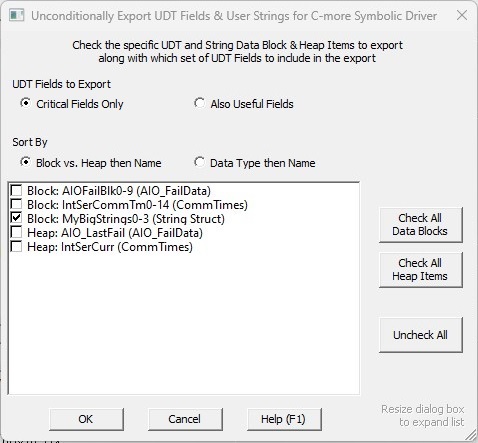
Check All Data Blocks, Check All Heap Items, and Uncheck All do exactly what you would expect.
Modbus-Only Format Plus All Used Modbus Elements:
Do-more Modbus Address, Modbus Address, Nickname, Extra info, Description, Note
For all references to Modbus Server-specific memory locations (MI, MC, MIR, MHR), this format option outputs one element per line, each component is enclosed in double quotes. The Note field will contain any Cast operation that has a nickname e.g. MHR2:R)
For example:
MI1,10001,Hyd_Chk_MB,"Hyd_Chk_MB_EX","Hyd_Chk_MB_Desc",""
MC1,00001,Clamp_MB,"Clamp_MB_EX","Clamp_MB_Desc",""
MIR1,30001,Arbor_Dwn_MB,"Arbor_Dwn_MB_EX","Arbor_Dwn_MB_Desc",""
MHR1,40001,Conv_Delay_MB,"Conv_Delay_MB_EX","Conv_Delay_MB_Desc",""
MHR2,40002,Conv_Speed_MB,"Conv_Speed_MB_EX","Conv_Speed_MB_Desc","cast as MHR2:RD with nickname Conv_Speed_MB"
Refine User Blocks
After the Export Documentation process is complete the following message box will open allowing you the opportunity to browse to the folder containing the export file. Selecting yes will open a File Open dialog in the export folder and the exported file will be selected.
See Also:
Export Element Documentation
Related Topics:
Insert Instructions from a File
Using Cut / Copy / Paste to Move Rungs and Code Blocks
