Topic: DMD0189
Export Memory Data
The Export Memory Data utility processes a user-defined list of memory element ranges, reading the value for each memory element in each range from the connected Do-more CPU, and storing the values that were read to a file in CSV (comma separated variables) format. The data is saved in the native format of the elements in the range, that is, an element in the D range is saved as a Signed DWord, an element in the R range is saved as a Real DWord, etc.
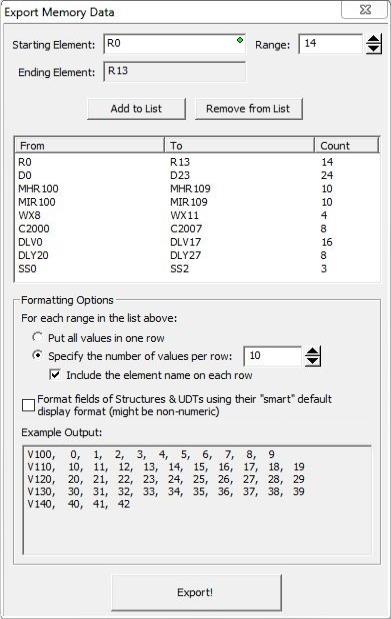
|
The image below show how the contents of the CSV file will appear using the range list and the Format Options in the example to the left:
|
Starting Element is the first element in the memory range. This can be any BIT, or numeric element, or any String.
Range is the number of consecutive elements to process.
Ranges of Bit elements must start on a byte boundary and must be multiples of 8 to maintain byte alignment. For example:
C0 with a Range of 8 is valid because it has 8 Bit elements and starts on a Byte boundary.
C0 with a Range of 1 is NOT valid because it does not have a multiple of
8 elements.
C3 with a Range of 8 is NOT valid because it does not start on a Byte boundary.
Structures are NOT allowed.
Casting operators are NOT allowed.
As the Starting Element and Range values are entered, the Ending Elementfield will display
the last element in the current range that will be processed. "Out of Range" will be displayed
if the Starting Element and Range combination produces a result that cannot
be processed.
Click Add to List to add the currently defined range to the list of ranges to be processed. Highlight a range from the list and click Remove from List to remove the range from the list.
Formatting Options determine how each of the ranges in the output file will be arranged. As the Formatting Options are changed, Example Output will display how the values will be arranged in the output file.
Put All Values in One Row will output all of the values for each range in a single row.
Specify the Number of Values per Row will output the specified number of values for each range in a single row.
Include the Element Name on Each Row specifies whether or not to include the name of the first element on each row.
if checked then each row for each range will begin the name of the first element on that row.
if unchecked the first row for each range will begin with the name of the first element on that row and subsequent rows will contain only the consecutive values in that range.
If Format fields of Structures & UDTs using their "smart" default display format (might be non-numeric) is enabled, the values will be output using the formatting information supplied in the structure or UDT definition. For example, when exporting a System Date Time location, using the structure’s default format will output “August” instead of 8 for .Month field value.
After all of the desired ranges have been entered into the list, click the Export! button to begin processing the list. Once processing has successfully completed, a File Save As dialog will be opened that allows the folder location and output file name to be entered.
See Also:
Export Memory Data
Related Topics:
