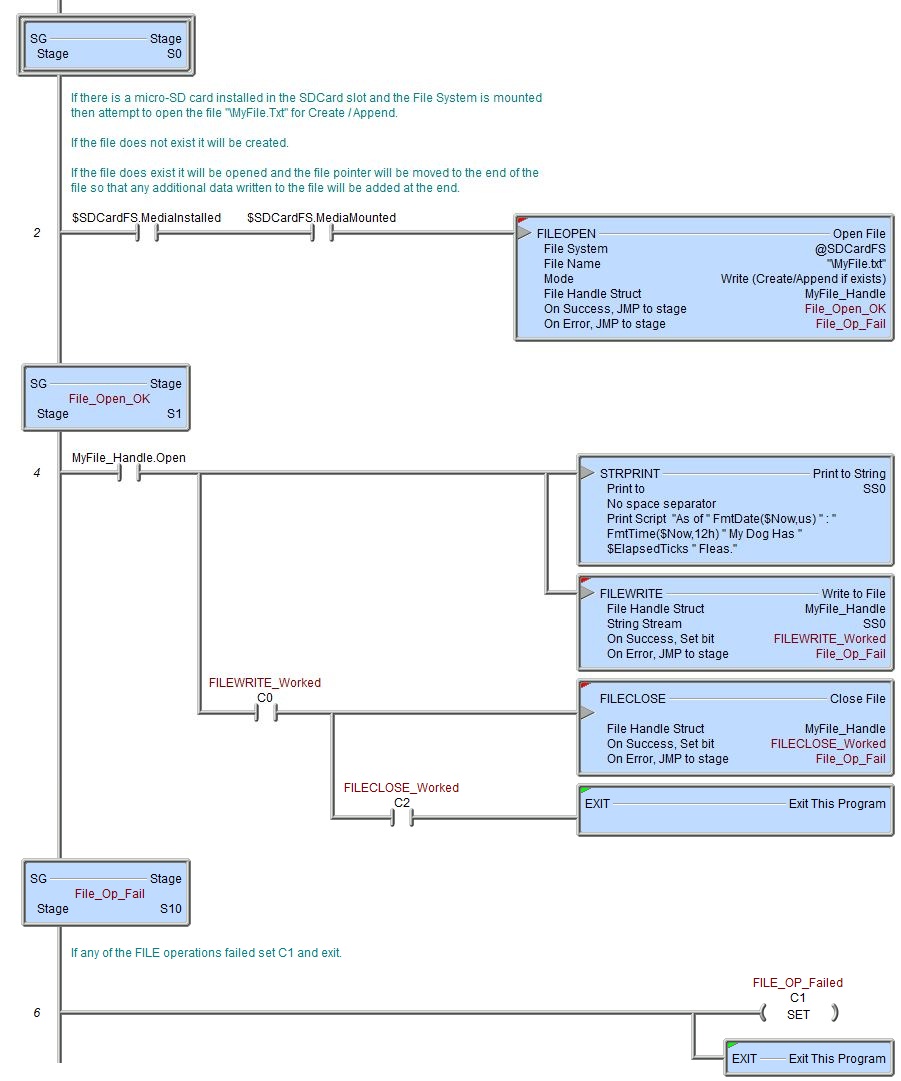Topic: DMD0390
FILEWRITE - Write to File
The Write to File (FILEWRITE) instruction is used to send data from a String or a numeric data block to a file that has been opened with the FILEOPEN - Open File instruction.
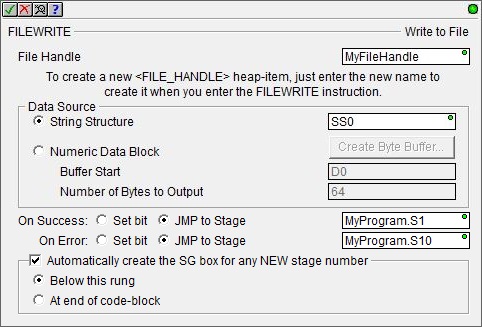
File Handle Struct - when a file is opened the File Handle Structure that is associated with that file is initialized and remains valid until it is closed using the Close File (FILECLOSE) instruction. The File Handle Struct is used by other FILE instructions when accessing the file. File Handle Struct names must be unique, and consist of 1 to 16 characters in length and consist of any combination of alphanumeric characters and underscores ('_', 'a-z', 'A-Z', 0-9), no spaces or punctuation marks are allowed, and must begin with a letter or an underscore.
Data Source - selects where the data to send to the file is currently stored. The option chosen will depend on the type of data that is to be sent. If the data is ASCII text the appropriate location is a String Structure. If the data is binary or simple bytes of data the appropriate choice is a numeric block of bytes.
- String Structure - designates a String
where the data to send to the file is stored. This can be any of the
system-defined Short Strings, or system-defined Long Strings, or any of
the user-defined Strings.
-
Numeric Data Block - designates the memory block where the data to send to the file is stored.
Buffer Start - the offset in an existing numeric data block where the data to send to the file begins. This can be any numeric location.
Number of Bytes to Output - specifies the number of bytes to send to the file. This can be any numeric location or any constant value.
Create Byte Buffer - many communication protocols are constructed using Bytes of data, but the Do-more controller does NOT have a preconfigured block of Unsigned Bytes. If a Byte buffer is needed, clicking Create Byte Buffer will open the Create Unsigned Byte Buffer Block dialog .where one can be created.
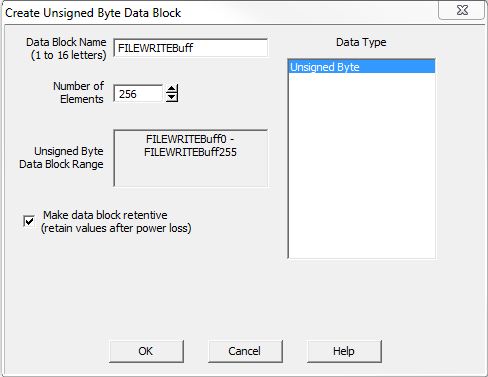
Data Block Name (1 to 16 letters) - Block names must be unique, and consist of 1 to 16 characters (A-Z, a-z; no numbers, no spaces). The default name FILEWRITEBuff can be changed if desired.
Number of Elements) - specifies the size of the data block to create. Data blocks must be created on a DWord (4-byte) boundary.
Unsigned Byte Data Block Range - displays the first and last element of the block that will be created based on the current entries for Data Block Name and Number of Elements.
Data Type - the data block will consist of Unsigned Bytes.
Make data block retentive (retain values after power loss) - a data block marked as retentive will hold its state through a power cycle or a Program-to-Run mode transition. The status of memory NOT marked as retentive will be cleared at power up and during a Program-to-Run mode transition.
The On Success and On Error parameters specify what action to perform when this instruction completes. You do not have to use the same type of selection for both On Success and On Error.
If the Set Bit selection is used for either On Success or On Error, the specified BIT location will be SET OFF when the instruction is first enabled and will remain OFF until the instruction completes. Once complete, the appropriate Success or Error bit location will be set ON. The specified Bit location is enabled with a SET (Latch) operation (not an OUT operation) meaning that it will remain ON even if this instruction's input logic goes OFF.
If the JMP to Stage selection is used for either On Success or On Error the target Stage must be in the same Program code-block as this instruction, you cannot specify a target Stage that exists in a different Program code-block. When the operation finishes, the target Stage will be enabled the same way as a standalone Jump to Stage (JMP) instruction would do it. The JMP to Stage option will only be selectable if this instruction is placed in a Program code-block.
On Success selects which of the following actions to perform if the operation is successful:
- Enable Set Bit then specify any writable bit location.
- Enable JMP to Stage then specify
any Stage number from S0 to S127 in the current Program code-block.
On Error selects which of
the following actions to perform if the operation is unsuccessful:
- Enable SET Bit then specify writable bit location.
- Enable JMP
to Stage then specify any Stage number
from S0 to S127 in the current Program code-block.
If either the On Success or On Error selections are set to JMP to Stage, Automatically create the SG box for any NEW stage number will be enabled which will automatically create any target stage that does not already exist.
- Below this rung will create the new target stage on a new rung following this instruction.
- At end of code-block will create the new target stage on the last rung of this Program.
Error Codes
Improper use of any FILE instruction or any file system hardware problem will generate a warning message at runtime. When any of these warnings are generated, the On Error parameter in the instruction will be ON and the System ERR variable will contain one of the following text messages. You will also be alerted to this condition by yellow "Warning" text displayed in the Status Bar of Do-more Designer. Clicking that text will open the System Status to display the full text of the warning message.
File Handle Structure
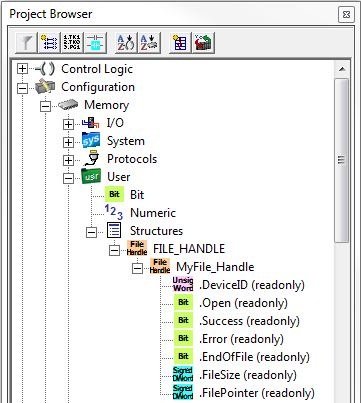
Each time the Open File (FILEOPEN) instruction is executed the structure associated with the File Handle is initialized. The contents of the structure's fields will remain valid until a Close File (FILECLOSE) instruction is executed, which will uninitialize the structure. The File Handle structure has the following member fields which can be used in the ladder logic.
.DeviceID (read only) - a 16-bit value that uniquely identifies this file handle.
.Open (read only) - a boolean value that will be ON if the associated file is currently open, and will be OFF if the associated file is not open.
.Success (read only) - not used.
.Error (read only) - not used.
.EndOfFile (read only) - a boolean value that will be ON if the file pointer is at the end of the file, that is, after the last byte of data in the file.
.FileSize (read only) - a 16 bit value that contains the current number of Bytes in the file.
.FilePointer (read only) - a 16 bit value that contains the current location (Byte offset from the beginning) of the file pointer.
Status Display
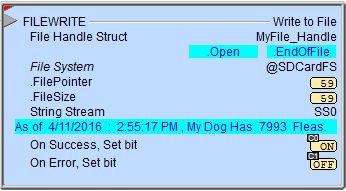
The red triangle in the upper left corner of the status display indicates this is a Fully Asynchronous instruction.
The gray triangle at the right end of the input leg indicates the input is edge-triggered, meaning this instruction will execute each time the input logic transitions from OFF to ON.
See Also
FILEQUERY - Query File or Folder Information
FILESEEK - Seek to Position in File
FILESYSCMD - Perform File System Command
FILEWRITE - Write to File
EMAIL - Send Email (with file attachment)
Related Topics
Example