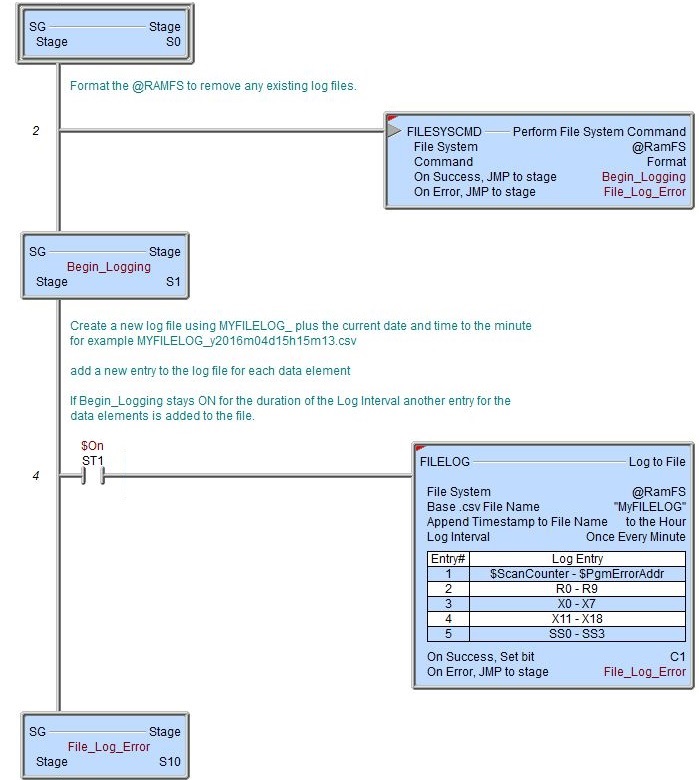Topic: DMD0412
FILESYSCMD - Perform File System Command
The Perform File System Command (FILESYSCMD) instruction is used to execute system level functions on the RAM and SDCard file systems.
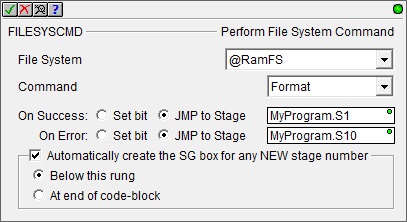
File System selects which of the available file systems to use:
@RamFS is the 1 MB file system in the Do-more CPU's system RAM. All Do-more CPUs will have this file system available.
@SDCardFS is the file system on the removable media installed in the micro-SD card slot (BRX only). This file system is automatically created when the removable media is inserted into the micro-SD card slot. The $SDCardFS.MediaInstalled and $SDCardFS.MediaMounted structure elements will be ON if there is a functional file system available on media in the micro-SD slot.
Note: All micro-SD media must be formatted in a PC before it can be used in a Do-more CPU. Only micro-SD media which has been formatted as FAT32 is supported. The file system can only access the first 32GB of storage space on the micro-SD media; any micro-SD card that is larger than 32GB must be reformatted to FAT32 before it can be used.
Command - selects the action to perform on the specified File System. The commands available depend on the File System selected.
- Format (@RAMFS only) - this function will remove all of the files and folders on the selected File System. This selection is NOT available for SD Cards.
- Dismount (@SDCardFS only) - this function will prepare the removable media for extraction from the PLC. Any open files will be closed. Any outstanding file operations will be allowed to complete. No new file operations will be allowed to start. The MEM LED on the front of the CPU will turn RED to indicate that media is unmounted.
- Mount (@SDCardFS only) - this function will prepare removable media for use by the PLC. The MEM LED on the front of the CPU will turn GREEN to indicate that media is mounted and ready for use.
The On Success and On Error parameters specify what action to perform when this instruction completes. You do not have to use the same type of selection for both On Success and On Error.
If the Set Bit selection is used for either On Success or On Error, the specified BIT location will be SET OFF when the instruction is first enabled and will remain OFF until the instruction completes. Once complete, the appropriate Success or Error bit location will be set ON. The specified Bit location is enabled with a SET (Latch) operation (not an OUT operation) meaning that it will remain ON even if this instruction's input logic goes OFF.
If the JMP to Stage selection is used for either On Success or On Error the target Stage must be in the same Program code-block as this instruction, you cannot specify a target Stage that exists in a different Program code-block. When the operation finishes, the target Stage will be enabled the same way as a standalone Jump to Stage (JMP) instruction would do it. The JMP to Stage option will only be selectable if this instruction is placed in a Program code-block.
On Success selects which of the following actions to perform if the operation is successful:
- Enable Set Bit then specify any writable bit location.
- Enable JMP to Stage then specify
any Stage number from S0 to S127 in the current Program code-block.
On Error selects which of
the following actions to perform if the operation is unsuccessful:
- Enable SET Bit then specify writable bit location.
- Enable JMP
to Stage then specify any Stage number
from S0 to S127 in the current Program code-block.
If either the On Success or On Error selections are set to JMP to Stage, Automatically create the SG box for any NEW stage number will be enabled which will automatically create any target stage that does not already exist.
- Below this rung will create the new target stage on a new rung following this instruction.
- At end of code-block will create the new target stage on the last rung of this Program.
Error Codes
Improper use of any FILE instruction or any file system hardware problem will generate a warning message at runtime. When any of these warnings are generated, the On Error parameter in the instruction will be ON and the System ERR variable will contain one of the following text messages. You will also be alerted to this condition by yellow "Warning" text displayed in the Status Bar of Do-more Designer. Clicking that text will open the System Status to display the full text of the warning message.
Status Display
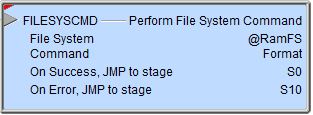
The red triangle in the upper left corner of the status display indicates this is a Fully Asynchronous instruction.
The gray triangle at the right end of the input leg indicates the input is edge-triggered, meaning this instruction will execute each time the input logic transitions from OFF to ON.
See Also
FILEQUERY - Query File or Folder Information
FILESEEK - Seek to Position in File
FILESYSCMD - Perform File System Command
EMAIL - Send Email (with file attachment)
Related Topics
Example