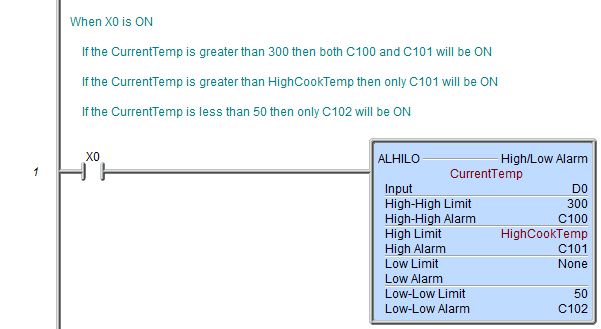Topic: DMD0002
ALHILO - High / Low Alarm
The High / Low Alarm instruction (ALHILO) monitors the Input and sets the appropriate alarms based on the alarm limit values. The alarm states are inclusive. Both the High-High Limit and High Limit alarms will be ON when the input value is greater than or equal to the High-High Limit. Both the Low Limit and the Low-Low Limit alarms will be ON if the input value is less than or equal to the Low-Low Limit.
When entering the alarm limit values, ensure that the High-High Limit value is greater than the High Limit value, which must be greater than the Low Limit value, which must be greater than the Low-Low Limit value. When designating the alarm bits, ensure that all of the alarm bit references are unique.
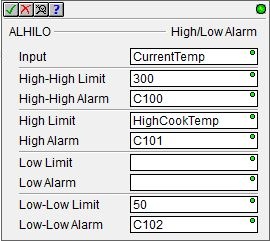
Parameters:
Note: Use the F9 key or click the 'three dot box' at the right edge of the parameter field to open the Default Element Selection Tool (the Element Picker or the Element Browser) or use the Down-Arrow key (Auto-Complete) on any parameter field to see a complete list of the memory locations that are valid for that parameter of the instruction.
Input selects the numeric memory location to monitor. This can be any readable numeric memory location.
High-High Limit, High Limit, Low Limit, and Low-Low Limit specifies the alarm limit values. These values can be any constant value or any readable numeric location.
High-High Alarm, High Alarm, Low Alarm, and Low-Low Alarm selects the alarm bit for the Limit. These values can be any writable bit location.
Note: Each of the Limit / Alarm pairs is optional. Leave both fields empty to indicate that Limit is not being used, otherwise enter values for both fields to indicate that Limit is used.
Status Display:
When the ladder status is ON, the top section shows the input value and the four alarm limits and their corresponding alarm output BITs. The bottom section displays two "mini-trends" that show the instruction's values graphically. The mini-trend display can be disabled in the View -> Options menu, select the Ladder tab, then uncheck the Show Trend Status selection
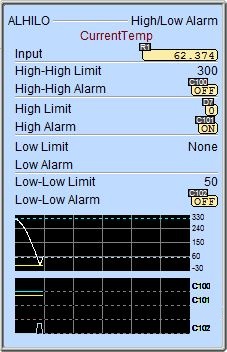
See Also:
ALHILO - High / Low Alarm
Related Topics:
Getting Started with PID Loops
Using the PID Process Simulator in the Do-more Simulator
Rung Example: