Topic: DMD0245
Process Control Instruction Set
Process Control Instruction Set
The Do-more environment utilizes what we refer to as the Tinker-Toy™ approach to providing options that can handle various Process Control requirements. Rather than embedding the alarm handlers and Ramp / Soak tables within the PID instruction itself, these are all handled by separate instructions, allowing the proper level of customization for whatever control algorithms are used. The Do-more controller provides a full complement of Process Control related instructions that includes:
PID Calculation and Tuning Constants
PIDINIT - Set PID Tuning Constants
Alarm Handlers
Input and Output Value Limiters
DEADBAND - Set Outside Deadband
Noise Suppression
INTEGRAT - Integrate Over Time
Ramp / Soak Profiles - up to 250 steps per Profile
Input and Output Scaling
Emulate Analog Level Control with a Discrete Output Device
TIMEPROP - Time Proportional Control
Process Control Utilities
The Do-more Designer programming environment has several utility programs to assist in the configuration, tuning and monitoring of PID loops:
The PID View - is
where the majority of the work related to configuring, tuning, and monitoring
PID loops will be done. The PID View is opened by selecting Debug->
PID View from the Online Toolbar, or right-clicking on any PID instruction
in a ladder diagram and select Trend Instruction from the pop-up menu,
or double-clicking on the PID Overview graphic for that PID loop.
The PID View is broken into three sections: the PID Data form which
displays the current configuration of the underlying PID Loop, and two
trend graphs (one with the .PV and .SP fields, and one with the .Output
and .Bias fields) to see the results of the configuration and tuning efforts.
Using Auto-tune - the Do-more controller
provides an automatic tuning function to help in achieving optimal P,
I, and D values. Any of the terms set incorrectly can cause the process
to be unstable, or very slow to control.
The PID Overview
- is a container that will display a boilerplate for each Closed Loop
Controller (PID) instruction used in a Do-more
Designer project. The boilerplate for each PID Loop displays the most
commonly needed runtime values and alarming information (if available).
Using the PID Process Simulator - the Do-more Simulator includes a PID Process simulator that can be used to demonstrate the process control abilities of the controller, or for testing potential changes to existing control solutions by working with the process control instructions in a simulation environment before deploying the control solution to a Do-more controller. The PID Process simulator uses a first order filter and a dead time calculation to provide the simulated PID loop response.
PID Structure Fields
Each Closed Loop Controller (PID) in a project has an associated data structure that is used to store its data.
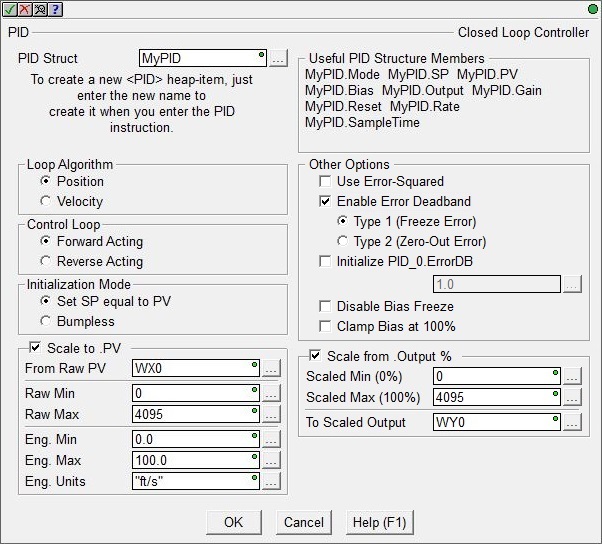
Each of these structures contains members ("dot" fields) that can be used elsewhere in your ladder program. These structure members are updated each time the PID instruction is executed. The syntax for using them in other places in the project is <PID structure>.< member field>.
The Input fields of a PID loop are used for writing configuration data to the PID loop, to manage the PID loop's mode, and to manage the Autotune process. The Output fields of a PID loop are used to monitor the loop's response to its configuration and the input values. These fields are updated each time the PID instruction is executed as part of the ladder logic scan. Refer to the following chart for complete lists of the input and output fields, their data types, and acceptable ranges:
The Input fields of a PID loop are used for writing configuration data to the PID loop, to manage the PID loop's mode, and to manage the Autotune process. The Output fields are calculated by the PID algorithm and can be used to monitor the loop's response to its configuration and the input values. These fields are updated each time the PID instruction is executed as part of the ladder logic scan.
The following is a list of the"dot" fields that are programmatically accessible for each Closed Loop Controller instruction:
See Also:
Process Control Instruction Set
Using the PID Process Simulator
