Topic: DMD0360
Project Download
When the Write Project to PLC operation is selected Do-more Designer will look at the areas in the project that have changed since the last time the project was written to the PLC and determine which sections of the project must be downloaded to the PLC to maintain the integrity of the project.
Any time changes are made to the System Configuration or to the Memory Image (the contents or the configuration), these changes can only be downloaded to the PLC when it is in PROGRAM mode. Changes made to the Code-Blocks (the ladder logic itself or the code-block configuration) or to the project's documentation (Element Documentation or Rung Comments) can be downloaded in either RUN mode or PROGRAM mode.
Program inlcudes all of the code-blocks in the project will be downloaded any time a change has been made to any of the code-blocks in the project.
Sys Config is the System Configuration will be downloaded any time a change has been made to any section of the System Configuration.
Doc includes all of the documentation will be downloaded any time a change has been made to the Element Documentation, the Rung Comments, or the Memory Image configuration.
Force download of Program, System Configuration, and Documentation Database - select this will download the Program, System Configuration and Documentation even if no changes have been made to those sections. This will force the download operation to be done in PROGRAM mode.
The Memory Image contains values for retentive Memory locations that are saved in the offline copy of the project and can be downloaded along with the other components of the project. There is only one Memory Image, but it contains two sections: the Memory Image configuration, and the Memory Image Data which contains the values for the locations described in the configuration.
Memory Image is the Memory Image will be selected for download any time its configuration has been changed.
Download Memory Image Data will include the retentive memory regions listed. The default state of this selection will match the Enable Automatic Download selection in the Memory Image Manager. You can override this selection to either include it as part of the download or exclude it from the download. All of the Regions in the current Memory Image will be shown in the display, and by default, all of them will be selected for downloading. You can override the default by deselecting the Regions you do not want to download.
Check All Regions selects all of the Regions in the current Memory Image.
Uncheck All Regions deselects all of the Regions in the current Memory Image.
Memory Image Manager opens the Memory Image Manager to create a new Memory Image, or to modify the existing Memory Image.
This section is used to add a text record to the project's documentation. The intention of this field is that it be used like a change log for what is downloaded to the PLC. The record will include the current date and time, the user account of the session , and the text entered in the field. There can be up to 60,000 characters of data in the Project Notes.
07 / 20 / 2017 @ 2:26 PM : Default User
The quick brown fox jumped over the lazy dog.
Clicking the Project Notes Editor ... button will display the text for all of the existing project notes in the PC's default text editor. You can edit the contents as required, and the changes will be saved when the project is downloaded to the PLC.
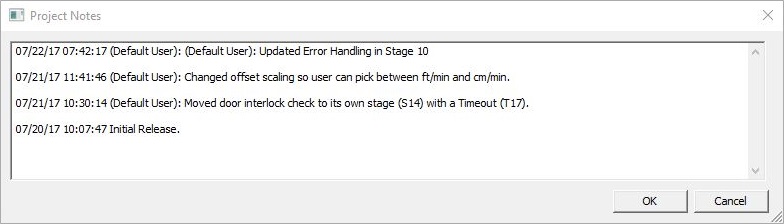
Which of the following selections are available depends on the current mode of the PLC and the components of the project that are selected for downloading.
Download Project in RUN Mode (Runtime Edit) - the only time this selection is available is if the PLC is currently in RUN mode AND the currently selected components can be downloaded in RUN mode. If the currently selected components CAN NOT be downloaded in RUN mode, this selection will NOT be available.
Download Project in PROGRAM Mode - if the PLC is currently in PROGRAM mode this selection will be available. Or, if the PLC is currently in RUN mode BUT the selected components can only be downloaded in PROGRAM mode, this selection will be the only one available.
Switch to RUN after download completes - selecting this will cause the PLC to attempt a transition from PROGRAM mode to RUN mode after all of the selected components are downloaded.
When in PROGRAM Mode, don't bother showing this dialog next time (during this session) - during this online session, all subsequent times the Write to PLC operation is selected AND the PC is already in PROGRAM mode, use the current selections when downloading to the PLC and this dialog will not be shown again.
Note: pay attention to the information about the Memory Image selection which will reflect the selections made in the Download Memory Image Data section above:
NEVER downloading the contents of the Memory Image - a Memory Image exists but the Memory Image data will NOT be downloaded.
NEVER downloading any Memory Image - no Memory Image exists.
ALWAYS downloading the ENTIRE Memory Image - a Memory Image exists and the Memory Image data will be downloaded.
<UNSUPPORTED : automatic download of partial Memory Image> - a Memory Image exists but a partial download of the Memory Image Data must be manually done each time the download operation is performed.
OK will download the selected components to the connected PLC.
Cancel will abort the download operation, and close the Project Download dialog.
Help (F1) will open the Help topic for Project Download operation.
See Also:
Related Topics:
