Topic: DMD0478
Create Nicknames
Values for the parameters in the ladder logic instructions must be actual memory elements in the PLC (X, Y, WX, WY, C, R, etc.). While those element names are convenient for the PLC's control engine, they are less than ideal for the humans that have to work with them. Do-more Designer allows for adding user-created names - called Nicknames - for any of the PLC memory elements while the instruction is being edited. Nicknames must be unique within a Do-more Designer project, and can be 1 to 16 characters in length and consist of any combination of alphanumeric characters and underscores ('_', 'a-z', 'A-Z', 0-9), spaces will automatically be replaced with underscores, no punctuation marks are allowed, and must begin with a letter or an underscore.
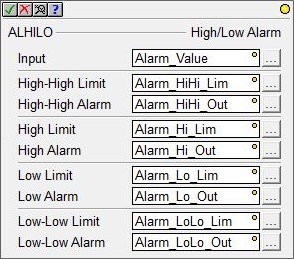
When the instruction editor is closed with an unassigned Nickname as a parameter value, one of the following two Create Nickname dialogs will be opened, giving the programmer the option to assign the Nickname to an actual PLC memory element, or leave it unassigned with the intention of assigning it to a PLC memory element at a later time.
Most instructions will use the following Create Nickname dialog which can create Nicknames for all of the Elements used in an instruction a one time:
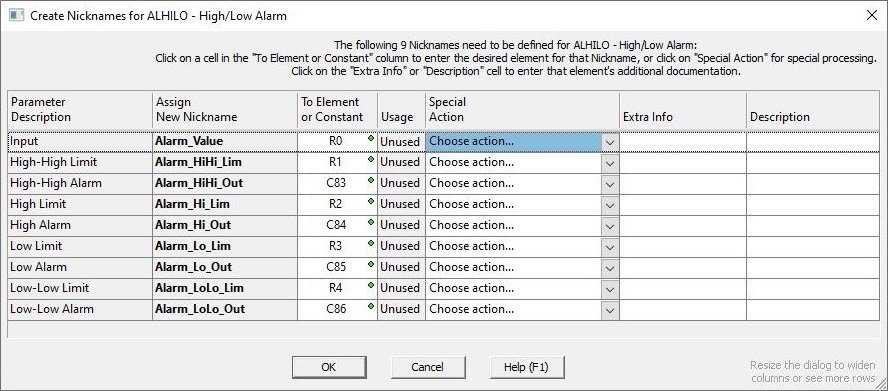
Parameter Description, and Assign New Nickname columns are uneditable and are derived from the instruction's parameter fields. To Element or Constant fields are initial values based on the individual parameter’s valid range list, but is meant to be filled out based on how you want each Nickname mapped (see the Special Action drop-down for some helpers like Find next unused).
Parameter Description, Assign New Nickname, and To Element or Constant fields are derived from the instruction's parameter fields. Usage indicates whether the Element is already used in the ladder logic program.
Special Action column contains options to change the Nickname processing:
- Find Next Unused (Ctrl+N) will find the next unused element of the same type as the entered parameter.
- Browse ... (F9) will open the Element Picker where a new memory element can be selected for the parameter.
- Make Unassigned will create an "unassigned nickname" of the appropriate type (Bit or Numeric or Structure) that can be resolved at a later time with the Assign Nickname utility. Note: be aware that while a project that contains any unassigned Nicknames can
be saved to disk, that project cannot be written to the PLC.
This is because the PLC can only use PLC element references as instruction parameters,
it can not use the only Nicknames as parameters.
- Do not Create This Nickname will return to the instruction editor without creating the Nickname for the specified Element.
Extra Info and Description fields allow for adding additional text for the Nicknames while they are being created.
Instructions that are table oriented (RAMPSOAK, COPY, etc.) will use the following Create Nickname dialog which creates Nicknames one Element at a time:

Nickname is the Nickname to be created. Nicknames must be unique, and can be 1 to 16 characters in length and consist of any combination of alphanumeric characters and underscores ('_', 'a-z', 'A-Z', 0-9), no spaces or punctuation marks are allowed, and must begin with a letter or an underscore. Associated Element displays the memory element that will be associated with the Nickname.
Create nickname and ... selects
what action to perform when creating the Nickname:
- Select the ... assign to first
unused element of specified type option then use the Type drop-down menu to specify
the data type to assign the Nickname to the first element in the
range that is not currently being used in the project.
- Select the ... assign to symbolic constant option and enter the constant to assign the Nickname to a constant value. This can be any integer or floating point value.
- Select the ... assign to specified
element option
to assign the Nickname to a specific memory element.
-
Select the ... leave unassigned option to only specify the type of memory element this Nickname will eventually refer to. This will create an unassigned nickname that must be resolved the Assign Nicknames utility before the project can be downloaded to a CPU:
Select Bit (X, Y, C, etc.) if this Nickname will be assigned to a BIT location.
Select Numeric (D, R, V, etc.) if this Nickname will be assigned to a numeric location.
Select Structure (Counter, PID, etc.) if this Nickname will be assigned to a structure element.
Note: be aware that while a project that contains any unassigned Nicknames can be saved to disk, that project cannot be written to the PLC. This is because the PLC can only use PLC element references as instruction parameters, it can not use the only Nicknames as parameters.
Clicking the More >> button will expand the dialog so that text for the Extra Info and Description fields can be added when the Nickname is created.
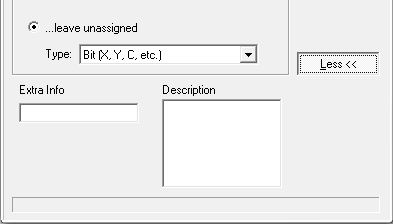
See Also:
Create Nicknames
The Element Documentation Editor
Related Topics:
Import Element Documentation - How Unassigned Nicknames are Handled
