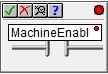Topic: DMD0268
Assign Nicknames
Nicknames can be created in Do-more Designer projects without having to know what I/O point or memory location the Nickname will ultimately refer to. Nicknames created this way are referred to as ’unassigned Nicknames’. This gives the programmer the option of developing the ladder logic program using only Nicknames. Creating an unassigned Nickname is done through the normal ladder editing functions. Note: be aware that while a project that contains any unassigned Nicknames can be saved to disk, that project cannot be written to the PLC. This is because the PLC can only use PLC element references as instruction parameters, it can not use the only Nicknames as parameters.
|
Add the required ladder component (contact, coil, etc.), then enter the desired Nickname in the Element field of the editor (note the red indicator in the editor that signifies an unknown Element reference).
|
This is a how a contact with an unassigned Nickname appears in a Ladder view, notice that the Element reference is missing:
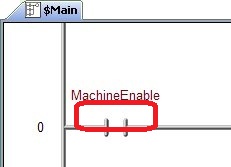
|
Before a Do-more Designer project containing unassigned Nicknames can be written to a PLC, the programmer must go through the process of assigning Element references to all of the unassigned Nicknames. This operation is performed with the Assign Nicknames dialog, allows the programmer to associate an unassigned Nickname with a PLC I/O or data element and optionally merge documentation from either source. It will perform a replace operation on the program to update all of the references to the unassigned Nickname.
The Assign Nicknames dialog can be opened by selecting the Tools -> Assign Nicknames menu option, right-clicking on the unassigned Nickname and selecting Assign Nickname, clicking the Nicknames button on the Tools toolbar, or using the Assign Nicknames selection on the Element Browser or Element Picker utilities.
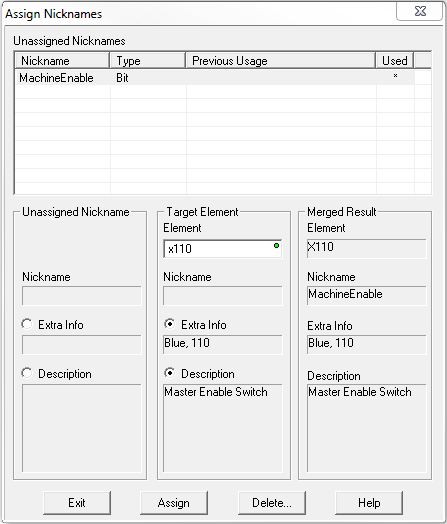
The Unassigned Nicknames list will display all currently unassigned Nicknames in the project.
Nickname is the name of the unassigned Nickname.
Type is the data type of element that the unassigned Nickname references.
Previous Usage : if the unassigned Nickname was created by a change to the System Configuration (for example, the nickname was for an element that has been deleted), this column will display the data type that was previously used.
Used : an asterisk will appear if the unassigned Nickname is currently being used in an instruction.
Select the Nickname in the list by highlighting the row containing the Nickname, then enter the desired Element reference for that Nickname in the Target Element column - or use the Element Browser (F9) or down-arrow (Auto-Complete) to select the element from the list provided.
If either the Unassigned Nickname or the Target Element already has existing Wiring Info or Description, the programmer can choose which pieces of the information to keep by selecting it with the appropriate radio button.
The Merged Result column will display the Element with the Nickname and any of the selected Wiring Info and Description text that will be assigned to it.
Click the Exit button to close the dialog without saving any changes.
Click the Assign button and a confirmation dialog will appear, click Assign to complete the assignment process.
Click the Delete... button to remove the unassigned Nickname from the list. Note: unassigned Nicknames can only be deleted if they are NOT used in the project.
See Also:
The Element Documentation Editor
Related Topics:
Import Element Documentation - How Unassigned Nicknames are Handled