Topic: DMD0204
Using Link Info to Monitor Communication Links
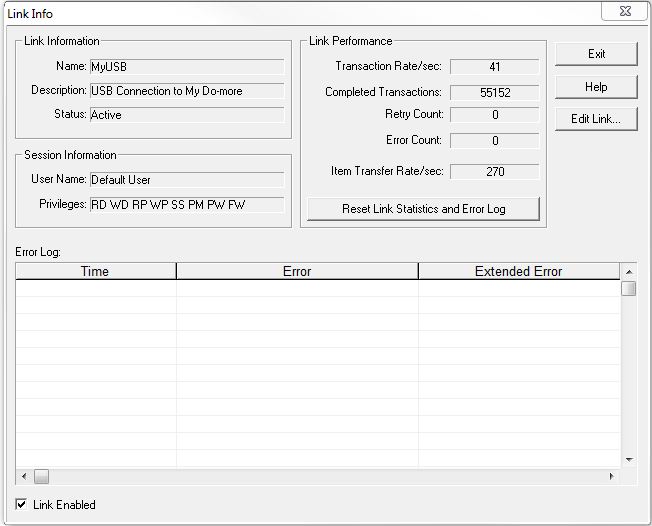
The Link Information group displays
the following data for the communication link:
Name - the unique, user assigned name for the communication link.
Description - the user assigned description for the communication link.
Status - the current status of the communication link, refer to the following options for the status.
Active - the communication link is currently in use.
Disabled - the communication link will not work.
The Session Information group displays login and access information. Detailed information about User Accounts and Privileges can be found in the System Security help.
User Name - the currently logged in user.
Privileges - the privileges of the user that is currently logged in.
The Link Performance group displays the accumulated and current status of the communication link.
Transaction Rate/sec - displays the average number of communication requests that are handled being per second
Completed Transactions - displays the total number of communication requests
Retry Count - displays the number of communication retries
Error Count - displays the number of communication errors
Item Transfer Rate/sec - a single Do-more protocol communication request can contain multiple read and write operations, this field displays the average number of individual read and write operations being processed per second
Click the Reset Link Statistics and Error Log button to reset all of the status locations to zero, and remove all of the entries from the Error Log.
Link Enabled - this box will be checked if the link is functional. The functional state of each preconfigured link is checked when Do-more Designer is started.
Click the Exit button to close the Link Info dialog.
Click the Help button to launch Help.
Click the Edit Link... button to invoke the Configure Link dialog to change the configuration of the communication link.
See Also:
Connecting to a Do-more Controller
Using the Link Wizard to Create New Communication Links
Using Configure Link to Modify Existing Communication Links
Using Link Info to Monitor Communication Links
Related Topics:
