Topic: DMD0416
Update Firmware
The Update Firmware dialog has the necessary tools to download new CPU firmware files from the Web and update the connected Do-more CPUs.
The Operating System and Booter sections show the version currently running in the attached Do-more CPU and the latest versions of the firmware and boot loader files that have been downloaded to this PC.
Click the Check for New Firmware to connect over the Internet to see if there is newer firmware available, and if so, to download the updated files.
Updating the CPU Firmware.
Note: DIP switch #3 is used to Enable / Disable the ability to update the firmware in the CPU. This DIP switch must be OFF to allow Do-more Designer to update the CPU's operating system. Follow this link for more information on the CPU's DIP switches.
Clicking the Update PLC Operating System button opens a dialog that shows detailed information about the attached CPU's operating system and Do-more Technology versions and selects the latest Operating System firmware file based on the Do-more CPU that is connected.
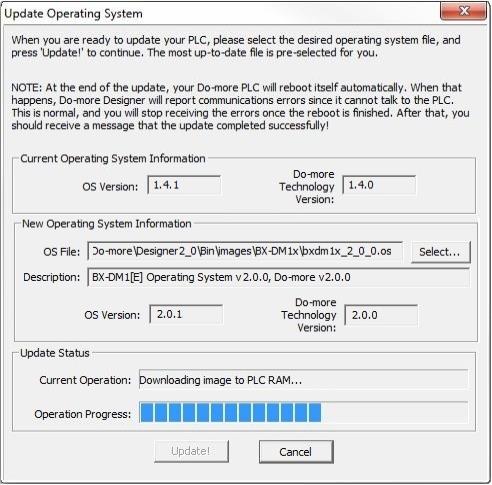
Current Operating System Information
OS Version is the current version of the operation system in the CPU.
Do-more Version is the current Do-more Technology version of the CPU.
New Operating System Information
OS File is the most up-to-date operating system firmware file in the default firmware folder.
Select... opens a File Open dialog to select an operating system firmware file. Operating System firmware files typically have the following form: "H2DM1x_<major>_<minor>_<build>.os".
Description is the version information from the currently selected file.
OS Version is the version of the operation system in the currently selected file.
Do-more Technology Version is the Do-more Technology version of the currently selected file.
Click the Update! button to begin the update progress. The last phase of updating the operating system is a reboot of the Do-more CPU. While the CPU is rebooting, the normal communication updates will fail, and the Link indicator on the Status bar will turn red. Once the CPU has successfully rebooted, normal communication updates will automatically resume, and the Link indicator will return to normal.
Click the Cancel button to exit without updating the Operating System.
Updating the CPU Boot Loader
Note: There is no fail-safe for the Gate Array and Loader update, which means, if the update process begins and then fails , ** DO NOT TURN OFF THE POWER to the CPU**, keep trying the update process until it is successful. If you turn off the power without a successful update the controller must be sent back to the factory for repair (use the 'H/W Repair (RMA)' link at www.hosteng.com to request an RMA number for a Do-more CPU that fails to update the Gate Array and Loader).
Note: DIP switch #3 is used to Enable / Disable the ability to update the boot loader and gate array in the CPU. This DIP switch must be OFF to allow Do-more Designer to update the CPU's boot loader and gate array. Follow this link for more information on the CPU's DIP switches.
Clicking the Update PLC Booter button opens a dialog that shows detailed information about the attached CPU's Gate Array and Boot Loader versions and selects the latest Boot Loader firmware file based on the Do-more CPU that is connected.

Current Gate Array and Loader Information
Booter Version is the current version of Boot Loader in the CPU.
Gate Array Version is the current version of the Gate Array code in the CPU.
New Gate Array and Loader Information
GA File is the most up-to-date Gate Array firmware file in the default firmware folder.
Select... opens a File Open dialog to select a Gate Array firmware file. Gate Array files firmware file typically have the following form: "H2DM1x_<major>_<minor>_<build>.ga".
Description is the current version information from the selected file.
Booter Version is the current version of Boot Loader in the selected file.
Gate Array Version is the current version of the Gate Array code in the selected file.
Click the Update! button to begin the update progress.
Click the Cancel button to exit without updating the Gate Array and Boot Loader.
