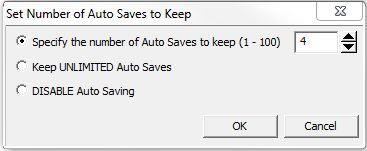Topic: DMD0238
Restore from Backup
Do-more Designer's Restore from Backup utility will restore the designated backup copy of a project to the Projects folder, and optionally open the newly restored project. The target location for the restored project will default to C:\Do-more Designer\Projects. This location can be changed to a different location - such as a removable disk, or a network drive - through the Folder Settings dialog. The programmer must have write access to the folder that is chosen for the Projects folder.
Restore from Backup is invoked by selecting File -> Manage Projects -> Restore from Backup from the menu or clicking the Restore button on the File toolbar. This dialog will appear with the following options:
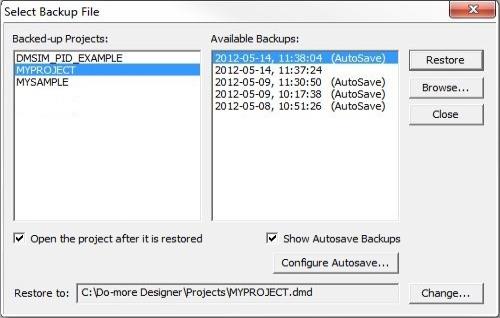
Backed-up Projects is a list of projects in the currently designated Backup Folder. Click on the project in this list to select it. Do not select a backed-up project that is currently open in a Do-more Designer session.
Available Backups displays a list of the backups created by a Backup Project operation.
Click the Browse... button to select a different folder to search for backup copies of projects.
If Open the project after it is restored is enabled, the restored project will be opened in a new Do-more Designer session after the restore process has completed.
If Show Autosave Backups is enabled, the Available Backups list will additionally contain the backups created by the Auto-Save process.
Configure Autosave... will open a dialog which allows the number of Auto Saves that Do-more Designer will keep on disk to be changed. A complete discussion on the Auto Save process is available in the section on Project Backup and Restore.
-
Specify the number of Auto Saves to Keep (1 - 100) is the maximum number of Autosave backups to keep. Once the limit is reached, the oldest copy will be automatically deleted.
-
Keep UNLIMITED Auto Saves means all Auto Saves will be stored as long as there's enough storage capacity to do so.
-
DISABLE Auto Saving means the Auto Save process is disabled so that no Autosave backups will be created.
Click the Restore button to being the process that will restore the selected backup copy of the project. If the backed-up project selected is currently open in Do-more Designer the following error dialog will be displayed:
Click the Close button to exit this operation without restoring the backup copy.
Restore to : shows the current project name that will be restored using the project selected in the Backed-up Projects list.
Click the Change... button to select a different folder as the destination for the restored backup.
See Also:
Related Topics: