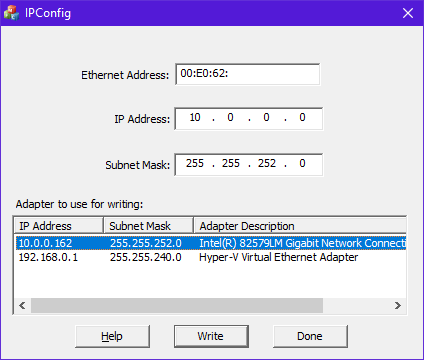ECOM FAQ0001
06-May-2002
Q: How can I speed up my ECOM communications?
A: Try shortening the scan time of PLC (PLC allows only 1 ECOM
transaction per scan). Try grouping data (reading done in blocks; but
writing is done by individual requests).
ECOM FAQ0002 (see also DirectSOFT FAQ0005)
28-May-2002
Q: What causes "Task code error response" with extended E353
error?
A: Error is from PLC and means "timeout in the background
communications." Error is due to backplane comm problem (ECOM, DCM,
etc.)
ECOM FAQ0003
20-Jan-2003
Q: Can H2-ECOM be configured to talk through a gateway?
A: Yes. You configure the gateway to reroute traffic to and from
the ECOM via port 7070 (hex).
ECOM FAQ0004
27-Jan-2003
Q: Using DL205 with an H2-ECOM. Is there a way to turn on the PLC
outputs from a VMS VAX system?
A: Host has what is called an Ethernet SDK (software developers
kit) that can normally be downloaded (free) from our website
(www.hosteng.com). However, this is, of course, useless for your VAX
system. But to accommodate your operating system, you can fill out a
form on our website and request the source code for the Ethernet SDK
and then recompile it to work on your VAX system. The reason you have
to request this is because we like to keep tabs on who gets our source
code (as you can understand).
Anyway, with this SDK recompiled for your system, you can use CCM
(i.e. DirectNET) protocol to turn on PLC outputs by simply knowing the
memory types and ranges as required for syntax.
Please see the following link for the request form and for details on
the SDK and various information regarding these:
http://www.hosteng.com/Ethernet%20SDK/Ethernet%20SDK.htm
If this link doesn’t work, just go to the homepage (www.hosteng.com)
and click on “EBC / ECOM / EDRV” underneath “S/W Developer Kits” in
the left-hand column.
ECOM FAQ0005
28-Jan-2003
Q: What is the fastest way to get data from PLC to PLC?
A: ECOM in both PLCs and using the RX/WX commands is the fastest
way to do this. It is much faster than serial.
ECOM FAQ0006
29-Jan-2003
Q: Can the ECOM do a broadcast message?
A: No, not directly.
ECOM FAQ0007
03-Feb-2003
Q: Is there Ethernet connectivity for the DL05 or DL06?
A: Yes; the H0-ECOM
ECOM FAQ0008 (see also EBC FAQ0015; HA-TADP
FAQ0001; EDRIVE FAQ0001; ERM FAQ0009; WinPLC FAQ0004; EZ Ethernet
FAQ0011)
07-Feb-2003
Q: Can the MAC address be changed?
A: The MAC address is burned into the ROM of the device and is
set just before it leaves the factory. There is no logical way for any
protocol to change this address. Host Engineering’s range for Ethernet
MAC addresses is 00.E0.62.xx.xx.xx.
However, there was a bug with the old Ether32.EXE program that could change the MAC Address! If you use Ether32.EXE to update the booter using TCP/IP protocol (i.e. use the "/pi" option on the command line), then the MAC Address could be changed by accident!
ECOM FAQ0009 (see also ERM FAQ0010; EBC FAQ0016;
EDRIVE FAQ0002)
07-Nov-2012
Q: Can ERM Workbench be used to upgrade firmware on other Host
Ethernet devices (e.g. an ECOM)? And if so, how?
A: Older
versions of ERM Workbench (before v2.0) can be used in this manner. If
ERM Workbench is v2.0 or later, then this is not possible; instead NetEdit3 must be used.
If using ERM Workbench earlier than v2.0:
ECOM FAQ0010 (see also DirectSOFT FAQ0041)
04-Feb-2003
Q: Is it possible to run 2 NICs on 1 PC to 2 separate ECOMs?
A: Yes. But the only way Host has seen this work is if one NIC
has IPX-only protocol loaded (and not TCP/IP), and the other NIC has
TCP/IP-only protocol loaded (and not IPX). DirectSOFT has no other way
to choose between which NIC to use. see DirectSOFT
FAQ0183 for installing protocols.
ECOM FAQ0011
21-Feb-2003
Q: Is it possible to send data to a PC from PLC (ECOM / ECOM100)
with only Winsock and no 3rd-party software on the PC?
A: Yes. If you are using "C" programming language there is an
example called "Report By Exception" (RBE) on our website.
Documentation, source code and DirectSoft project are included in the
zipped file explaining how this is accomplished. Go to:
http://www.hosteng.com/HW-Products/ECOM/ECOM.htm
Or ...
ECOM FAQ0012
28-Feb-2003
Q: Is it possible to use Wonderware's InControl software to get
data from DirectLogic PLC?
A: Yes. Wonderware makes a driver that will talk directly to our
H2-ECOM and H4-ECOM. You will have to go to the Wonderware website and
search for it (http://www.wonderware.com)
or call them and order it.
ECOM FAQ0013 (see also DirectSOFT FAQ0063)
27-Sep-2010
Q: Connecting to DL PLC with ECOM and getting "????" as the CPU
type; or just getting communications errors.
A: Check the following:
ECOM FAQ0014 (similar to DS Data FAQ0009; see
also DS Data FAQ0034; DirectSOFT FAQ0065)
07-Mar-2003
Q: How can I speed up the data throughput of my ECOM?
A: Consider the following:
ECOM FAQ0015
07-Mar-2003
Q: Does the ECOM support Modbus TCP/IP protocol?
A: No, but the ECOM100s do.
ECOM FAQ0016 (see also DirectSOFT FAQ0066; DS
Data FAQ0089; similar to Do-more FAQ0035)
05-Nov-2019
Q: How can I make a link with DirectSOFT (or DS Data) to a single
ECOM/ECOM100 or multiple ECOMs/ECOM100s over the Internet?
A: There are a number of ways to accomplish this due to the
versatile ways in which Internet connectivity is established.
Method #1 (Direct Connect): Requires the remote ECOM/ECOM100(s) to have a registered Internet IP address.
Method #2 (Indirect Connect): Requires access to the remote gateway/router which must be configured to translate TCP port #s.
Method #3 (ISP VPN): Requires the ISP (Internet Service Provider) set up a VPN (Virtual Private Network).
Method #4 (VPN Software): Requires the use of some form of VPN software (e.g. PC Anywhere, LogMeIn, etc.).
Multiple ECOM/ECOM100 Instructions: In this method if connecting to multiple ECOM/ECOM100s, it is assumed that each ECOM/ECOM100 has its own registered Internet IP address and therefore to connect to each of them only requires that you make separate links to each one.
DirectSOFT Link Configuration to connect to PLC1:
1. Build link in DirectSOFT.
a. On PLC tab select:
PLC Family - Direct LOGIC 205 Series
PLC Type - 250
b. On the Port tab select:
Devices - Ethernet
Transport - Winsock
Transport Protocol - UDP/IP
Node Address - IP Address xxx.xxx.xxx.xxx (Registered Internet IP Address of your ECOM)
Advanced Settings - Timeout (Increase?)
NOTE: To determine how much the "Timeout" setting should be increased:
1. Go to the DOS Command Prompt (Start --> Programs --> Accessories --> Command Prompt)
2. Type in: ping xxx.xxx.xxx.xxx (Registered Internet IP Address of your ECOM)
3. Make note of the "Maximum" time as listed and increase this number by at least 50%.
4. Enter this number as the "Timeout" setting.
UDP Port Number (if it is displayed) - 28,784 (this is the default; must always be this number)
c. On the Protocol tab select:
Protocols - ECOM
d. Click <Auto>. Should beep for success.
e. Enter a name for the link and click <Accept>.
Multiple ECOM/ECOM100 Instructions: In this method if connecting to multiple ECOM/ECOM100s, they are assumed to be located behind the gateway/router on an internal network with internal IP addresses assigned to them. Therefore, the DirectSOFT (or DS Data) links to each of them must use the same IP address of the gateway/router (because from the Internet, that is all it can see). Thus, the only way to differentiate between the multiple ECOM/ECOM100s on the other side of the gateway is by DirectSOFT (or DS Data) using different TCP port #s for each. In order to accomplish this 2 things must be done: (1) DirectSOFT (or DS Data) must have this feature turned ON by editing the .INI file, and (2) the remote gateway/router must be configured to translate the TCP port #s to different IP addresses behind its firewall.
DirectSOFT Link Configuration to connect to PLC4:
1. Edit .INI file and set UDPPortNumEnable=1
- To pull up the .INI file for editing, see DirectSOFT FAQ0204.
- To edit the UDPPortNumEnable parameter in the .INI file, see DirectSOFT FAQ0008.
2. Build link in DirectSOFT.
a. On PLC tab select:
PLC Family - Direct LOGIC 205 Series
PLC Type - 250
b. On the Port tab select:
Devices - Ethernet
Transport - Winsock
Transport Protocol - UDP/IP
Node Address - IP Address xxx.xxx.xxx.xxx (Registered Internet IP Address of your Gateway/Router)
Advanced Settings - Timeout (Increase?)
NOTE: To determine how much the "Timeout" setting should be increased:
1. Go to the DOS Command Prompt (Start --> Programs --> Accessories --> Command Prompt
2. Type in: ping xxx.xxx.xxx.xxx (Registered Internet IP Address of your Gateway/Router)
3. Make note of the "Maximum" time as listed and increase this number by at least 50%.
4. Enter this number as the "Timeout" setting.
UDP Port Number - 28,787 (can be any free configurable Port # on your particular Gateway/Router)
c. On the Protocol tab select:
Protocols - ECOM
d. Click <Auto>. Should beep for success.
e. Enter a name for the link and click <Accept>.Gateway Configuration Table:
PLC DirectSOFT Link Node Address (Gateway) DirectSOFT Link Port # Nontranslated ECOM Node Address ECOM Port # (cannot be changed) PLC1 xxx.xxx.xxx.xxx
(your Gateway/Router IP)
28,784 (0x7070) 192.168.20.1 28,784 (0x7070) PLC2 xxx.xxx.xxx.xxx
(your Gateway/Router IP)28,785 (0x7071) 192.168.20.2 28,784 (0x7070) PLC3 xxx.xxx.xxx.xxx
(your Gateway/Router IP)28,786 (0x7072) 192.168.20.3 28,784 (0x7070) PLC4 xxx.xxx.xxx.xxx
(your Gateway/Router IP)28,787 (0x7073) 192.168.20.4 28,784 (0x7070)
This method requires that you work with your ISP (Internet Service Provider) and have them set up a VPN (Virtual Private Network) for you so you can connect to the remote network where the ECOM/ECOM100s are located. There are quite a variety of ways in which your ISP can do this for you. Some may require you use their own software to do it. But in most cases once the VPN is established, the connection to the ECOM/ECOM100s on the remote network is exactly like Method #1 (Direct Connect) above.
Multiple ECOM/ECOM100 Instructions: Once VPN connection is established it is assumed that each ECOM/ECOM100 has its own IP address on the remote network and therefore to connect to each of them only requires that you make separate links to each one.
This method requires the use of some form of VPN software (e.g. PC Anywhere, LogMeIn, etc.). The ECOM/ECOM100 cannot be accessed directly with this method but instead the VPN software allows you to control a PC (with DirectSOFT (or DS Data) installed) at the remote site that is on the same network as the ECOM/ECOM100s. Thus, after the connection using the VPN software is established, the connection to the ECOM/ECOM100s on the remote network is exactly like Method #1 (Direct Connect) above.
Multiple ECOM/ECOM100 Instructions: Once VPN connection is established it is assumed that each ECOM/ECOM100 has its own IP address on the remote network and therefore to connect to each of them only requires that you make separate links to each one.
ECOM FAQ0017
14-Mar-2003
Q: Using your ReportByException example but need to know what the
first 13 bytes in the sent telegram mean.
A: This information is detailed in out SDK (Software Developer's
Kit) source code. To obtain a copy, go to
http://www.hosteng.com/Ethernet%20SDK/Ethernet%20SDK.htm
Or...
We will process your request and e-mail it to you.
ECOM FAQ0018
25-Mar-2003
Q: Can TCP/IP protocol be used to upgrade the ECOM?
A: Yes. See the firmware upgrade instructions:
http://www.hosteng.com/HW-Products/FWUpgrade.htm
ECOM FAQ0019 (see also ERM FAQ0014; EBC FAQ0023;
EDRIVE FAQ0005; EZ Ethernet FAQ0014)
26-Mar-2003
Q: For my Ethernet network that would exceed 100 meters, is a
standard hub considered a repeater so as to increase the permissible
length?
A: Yes. The maximum distance per 10BaseT cable segment is 100
meters. Repeaters (e.g. hubs, bridges, etc.) extend the distance. Each
cable segment attached to a repeater can be 100 meters. Thus, two
repeaters can gain you a total of 300 meters distance.
ECOM FAQ0020
04-Apr-2003
Q: Monitoring my Ethernet network, I see broadcasts coming from
ECOMs on the network. Why?
A: ECOMs send out broadcasts for the following reasons:
ECOM FAQ0021
04-Apr-2003
Q: What IP port do ECOMs broadcast to?
A: Port 7070 (hex), or 28,784 (decimal).
ECOM FAQ0022
04-Apr-2003
Q: Can I monitor the ECOM port (7070 hex; 28,784 decimal) on the
network to determine that the PLCs are still connected?
A: Yes. However, you may want to consider our
"report-by-exception" example. This way the ECOM doesn't send a
broadcast, but a regular IP telegram. Also, you could program each PLC
to report to the PC at any interval you want. To see the example:
ECOM FAQ0023
10-Apr-2003
Q: Can Allen-Bradley PLCs with Ethernet connectivity talk to
ECOMs?
A: Directly this is not possible for the ECOM but there is a way
using the ECOM100. The ECOM can send UDP/IP packets, but the
Allen-Bradley could not get them into its memory; and vise versa. The
only way to do this would be to put a PC on the network that would act
as the gateway and translate the protocols between them. However, our
ECOM100s support Modbus TCP (client & server) and with the proper
module on the Allen-Bradley side (e.g. Prosoft) these could talk
directly.
ECOM FAQ0024 (similar to DirectSOFT FAQ0013;
DSData FAQ0045)
20-Mar-2013
Q: Need general help on getting Ethernet communications from PC to
PLC and establishing a link.
A: First of all, always make sure you are using the latest version
of DirectSoft possible.
Secondly, if you are using an ECOM and
have WinXP on your PC with a firewall (particularly with SP2), then you
must do one of the following:
(1) Turn the firewall off, or
(2) Create an exception for CSMAIN.EXE
application (located in c:\DirectSOFT4\bin folder), or
(3) Create an exception for port #0x7070
(28784) for both TCP and UDP protocols. which is the port number that
all of our Ethernet devices use for communication.
Thirdly, you can control which
communications resources on your PC you want to let DirectSOFT use by
entries in DS500.INI.
COMMUNICATIONS RESOURCES
You must edit DirectSOFT's DS500.INI file to change communication
resources.
(To pull up the .INI file for editing, see DirectSOFT
FAQ0204)
There is 1 parameter that can be modified
regarding communication resources with ECOM/ECOM100:
(1) EthernetEnable - To edit this resource in
the .INI file, see DirectSOFT FAQ0008.
NOTE: In some extremely rare cases with DirectSOFT versions older than v4.0, to totally disable Ethernet resources you not only have to do the above, but also you may need to rename the files Devether.DLL and Protoecm.DLL to Devether.OLD and Protoecm.OLD. Don't forget to rename them back after troubleshooting!
STARTUP
AUTOSENSE
Once links have been created for
DirectSOFT, it validates these each time you start it. You can stop this
from happening by editing the .INI file and changing AutoSense:
- To pull up the .INI file for editing, see DirectSOFT
FAQ0204.
- To edit Autosense parameter in the .INI file, see DirectSOFT
FAQ0008.
ECOM FAQ0025 (see also NetEdit FAQ0004; EBC
FAQ0078; EDRV FAQ0011; ERM FAQ0052; EZ Ethernet FAQ0007)
27-Jan-2010
Q: Can retries and timeout values for NetEdit be adjusted to allow
it to find Host Ethernet devices on much slower networks?
A: No, but we will probably include this ability in future
releases of NetEdit (greater than v3.7). Currently NetEdit sends out a
broadcast and waits 600 ms for devices to respond. If the devices take
longer than this to respond they will be missing from his list. After
the responses are gathered, NetEdit makes a list and then polls each
device in the list one at a time to get detailed data, but waits only
250 ms for response from each device. If the device takes longer than
this to respond some of its data may be missing. This is not a problem
on a normal wired network, but can be a problem on a wireless network
or across the Internet where responses can inadvertently be long and
inconsistent. Also, since a broadcast is used, any device between
NetEdit and the Host Ethernet modules that block broadcasts can
prevent NetEdit from seeing anything.
ECOM FAQ0026
25-Sep-2003
Q: The paper insert in the H2-ECOM doesn't say I can use it with
the DL260.
A: We changed the paper insert to include the 250-1 and the 260.
ECOM FAQ0027
08-Oct-2003
Q: Using DL450 and H4-ECOM to send data to PC, but keep getting
"E352 Background Comm Error."
A: According to the DL450 manual in Appendix B this error means:
"Communications error between CPU and intelligent module. Incorrect slot reference while attempting to use the READ/WRITE commands such as from DCM interface. The slot number of the module which has the I/O error is stored in V7660-V7764. You must power cycle the PLC to clear this error."
However, a common cause is bent pins on the CPU, the ECOM or just a bad backplane itself.
ECOM FAQ0028 (see also EBC FAQ0033, ERM FAQ0020,
EDRV FAQ0007, EZ Ethernet FAQ0017; DirectSOFT FAQ0181; DS Data
FAQ0088; SDK FAQ0012; NetEdit FAQ0013)
20-Jul-2018
Q: What Ethernet protocols are used by your products?
A: Refer to chart below:
| Product | Ethernet Protocols | ||||||||||||||
| UDP/IP | IPX | TCP/IP | Raw Ethernet Broadcast (1) | ||||||||||||
| K-seq | DirectNet | ECOM (2) | Koyo Backplane | User Defined Data | Proprietary (1) | K-seq | DirectNet | ECOM (2) | Proprietary (1) | Modbus TCP Master | Modbus TCP Slave | Proprietary (1) | Koyo Backplane | ||
| Hardware | ECOM | Y | Y | Y | Y (3) | Y (4) | Y | Y | Y | Y (5) | |||||
| ECOM100 | Y | Y | Y | Y (3) | Y (4) | Y | Y | Y | Y (6) | Y | Y (5) | ||||
| EBC | Y | Y | |||||||||||||
| EBC100 | Y | Y | Y | ||||||||||||
| ERM | Y (7) | Y (7) | (8) | ||||||||||||
| EDRV | Y | Y | Y (12) | ||||||||||||
| EZ Ethernet | Y | Y | Y | Y | Y | Y | |||||||||
| EZ EtherPLUS | Y | Y | Y | Y | Y | Y | Y | ||||||||
| WinPLC | Y | ||||||||||||||
| Software | DirectSOFT | Y | Y | Y | Y | Y | Y | ||||||||
| DS Data | Y | Y | Y | Y | Y | Y | |||||||||
| Ethernet SDK | Y (9) | Y | Y | Y (9) | Y | Y | |||||||||
| NetEdit | Y (10) | Y (11) | Y (10) | Y (11) | |||||||||||
(1)
Not an industry standard. However, protocol is available for 3rd-party
development upon request.
(2) Not really a distinct protocol. This setting is used
to intelligently pick K-sequence or DirectNet as needed by the
hardware/software.
(3) Used when doing ECOM-to-ECOM via RX/WX instructions
with RX/WX Node Map configured in sending ECOM.
(4) Used when doing ECOM-to-PC (Report-by-Exception) via
RX/WX instructions (Address 90 only) with ECOM's dipswitch 7 set ON.
(5) Used when doing ECOM-to-ECOM via RX/WX instructions
without RX/WX Node Map configured in sending ECOM.
(6) RX/WX Node Map must be configured in ECOM.
(7) ERM can talk to one slave with UDP/IP and another
with IPX simultaneously.
(8) No longer in planning (i.e.
canceled).
(9) Requires K-sequence protocol spec (request from
Automation Direct)
(10) Uses K-sequence to perform "Test CPU Access!"
function.
(11) Uses this protocol to perform "Show Base
Contents..." function.
(12) The older HA-EDRV2 cannot talk Modbus TCP.
ECOM FAQ0029 (see also HA-TADP FAQ0003)
25-Sep-2002
Q: What PC Ethernet card comes with the H2-ECOM-START starter kit?
A: It comes with our PCI Ethernet card HA-TADP.
ECOM FAQ0030 (see also DirectSOFT FAQ129; DS
Data FAQ0070; NetEdit FAQ0009)
03-Oct-2002
Q: Does the ECOM work with DHCP? Or does the PC's NIC have to have
a static IP address in order to communicate with an ECOM?
A: The ECOM does not support DHCP addressing, (ECOM100s support
DHCP). The ECOM must have a static IP address. However, the PC that is
talking to the ECOM does not have to have a static IP address. Things
to consider:
ECOM FAQ0031 (see also NetEdit FAQ0010)
01-Jul-2002
Q: Trying to use PLC-to-PLC communications between ECOMs but we see
broadcasts across the network; and our router won't pass the
broadcast.
A: When the PLC performs an RX or WX instruction through an ECOM,
the ECOM uses a broadcast packet to locate the slave ECOM with the
DirectNET Node Number specified and perform the read or write
transaction. These broadcast packets will increase network usage, and
broadcast packets are normally filtered out by routers, bridges, etc.
To work around these issues, NetEdit3 provides a way to configure the
ECOM to use a point-to-point UDP/IP packet to perform the transaction.
Here is how it works: the RX and WX instructions in the PLC only allow you to specify a DirectNET Node Number as the slave identifier. This node number will be in the range of 1-90. In the ECOM there is a "Node Number - to - IP Address" mapping table. To get to it press the <RX/WX Node Map> button on the "ECOM Settings" tab.
For each slave ECOM you want to communicate with, find its DirectNET node number in the table and enter the needed network information. Once this information is in the table, any RX or WX instruction the ECOM processes for that slave will use the information in the table instead of a broadcast packet.
You can enter the addressing information manually, but, you'll find it much easier to use the <Find> button in the Add dialog to add slaves to the table. "Find" will scan the local network and locate all of the ECOMs. You then simply pick the slave ECOM from the list and click <OK>; the required information for the table entry will be automatically generated.
ECOM FAQ0032
28-Aug-2002
Q: Is there a way to embed device specific code in ECOM
communications?
A: The ECOM is a slave but it only supports native programming
protocols of the DL PLCs (e.g. K-Sequence, DirectNET). Therefore there
is no built-in way for this to work. You could, however, encode data
in V-memory and then use the RX/WX PLC Instructions to transmit this
to a PC. Then on the PC you would have to properly parse and decode
the data. This, of course, would require complete custom development
on both the PC and PLC and would be limited to V-memory.
ECOM FAQ0033
09-Oct-2002
Q: Does the H0-ECOM provide Ethernet connectivity to the DL105?
A: No, the H0-ECOM is only for the DL05 and the DL06. There is no
way to use it with the DL105 because there are no expansion slots in
the DL105.
ECOM FAQ0034 (see also NetEdit FAQ0011; EBC
FAQ0004; EDRV FAQ0008; ERM FAQ0024; PBC FAQ0015)
07-Jan-2015
Q: Getting various errors when attempting to update the
booter/firmware for my EBCs, ECOMs, EDRVs and ERMs.
A: First make sure you isolate the device from all other tasks
(i.e. put the PLC in the STOP mode; stop HMI; isolate from busy
network traffic). Secondly, make sure you are using the latest version
of NetEdit3 which can be downloaded for free here:
http://www.hosteng.com/SW-Products/NetEdit3.zip
Here are some common problems experienced:
ECOM FAQ0035 (see also SDK FAQ0007)
23-Mar-2004
Q: Do you have any examples using Visual Basic talking to the
ECOM?
A: Yes. You need to download the Ethernet SDK (free!) from our
website:
http://www.hosteng.com/Ethernet%20SDK/Ethernet%20SDK.htm
Scroll down and download the "Ethernet SDK (Win32 Version)." It is about 1 MByte. It includes examples in both Visual C++ and Visual Basic.
ECOM FAQ0036 (see also Do-more
FAQ0038; CTRIO FAQ0046; EBC FAQ0047; EDRV FAQ0009; ERM FAQ0030; EZ
Ethernet FAQ0018; PBC FAQ0009; PSCM FAQ0001; WinPLC FAQ0018;
NetEdit FAQ0014; MB-GATEWAY FAQ0003)
13-Dec-2017
Q: What software tool do I use to upgrade/downgrade my Host
Engineering hardware?
A: Refer to the following:
| Host Hardware | Part Number | Firmware/Booter Upgrade Tool |
|
CTRIO CTRIO2 |
H0-CTRIO H4-CTRIO H0-CTRIO2 |
CTRIO
Workbench |
|
H2-CTRIO
T1H-CTRIO H2-CTRIO2 T1H-CTRIO2 |
CTRIO
Workbench or Do-more Designer |
|
| DM1 DM1E |
BX-DM1-x BX-DM1E-x H2-DM1 H2-DM1E T1H-DM1 T1H-DM1E |
Do-more Designer |
| EBC EBC100 |
H2-EBC H4-EBC T1H-EBC T1H-EBC100 H2-EBC100 |
NetEdit3 |
| ECOM ECOM100 |
H0-ECOM H2-ECOM H4-ECOM H0-ECOM100 H2-ECOM100 |
|
| ECOMLT (POM) |
BX-P-ECOMLT | |
| EDRV EDRV100 |
GS-EDRV GS-EDRV100 |
|
| ERM ERM100 |
H2-ERM H4-ERM H2-ERM100 |
NetEdit3
or ERM Workbench |
| EZ Ethernet | EZ
Ethernet EZ EtherPLUS |
EZ Touch |
| MB-GATEWAY | MB-GATEWAY | NetEdit3 |
| PBC | H2-PBC | |
| PSCM |
H0-PSCM
H2-PSCM
|
|
| WinPLC | WinPLC | WinPLC Workbench |
NOTE: All the firmware for the above products can be downloaded using NetEdit3's File --> Live Update... The firmware files are stored in c:\HAPTools\Images folder, or in the case of the Do-more PLCs, under the Images subfolder in the Do-more Designer's installation Bin folder.
ECOM FAQ0037
17-Dec-2002
Q: Can the ECOM be installed in local I/O expansion slots?
A: No. The following restrictions apply:
ECOM FAQ0038
09-Nov-2004
Q: What Modbus TCP Function Codes are supported in the ECOM100?
A: There are 2 ways to look at that question. One way is if the
ECOM100 happens to be the client (i.e. Modbus TCP master) and the
other way is if the ECOM100 happens to be the server (i.e. Modbus TCP
slave).
| Modbus TCP Function Code |
Description | ECOM100 | |
| Modbus
TCP Client (Master) |
Modbus
TCP Server (Slave) |
||
| 01 | Read Coils | Y | Y |
| 02 | Read Inputs | Y | Y |
| 03 | Read Holding Registers | Y | Y |
| 04 | Read Input Registers | Y | Y |
| 05 | Force Single Coil | Y | |
| 06 | Preset Single Register | Y | |
| 15 | Force Multiple Coils | Y | Y |
| 16 | Preset Multiple Registers | Y | Y |
To see how to get make the ECOM100 do the specific FC and get the various offsets into the Modbus TCP addresses; download this ECOM100 Server Client Mapping.PDF file.
ECOM FAQ0039
04-Mar-2004
Q: Does the ECOM support the DNP (Distributed Network Protocol)
protocol?
A: No, but we here at Host Engineering have been known to make
special modules if it is profitable for us. Let us know how many you
need per year.
ECOM FAQ0040 (see also DS Data FAQ0087;
DirectSOFT FAQ0180; NetEdit FAQ0012; EBC FAQ0052; EDRV FAQ0010; ERM
FAQ0034; EZ Ethernet FAQ0026)
27-Apr-2004
Q: Getting various errors when attempting to use NetEdit to see or
establish a link to a Host Ethernet device.
A: Here are know errors and their suggested solutions:
CAUTION: You may want to consult your Network Administrator before doing any of the solutions below! He/she may not want you to change your PC's setup at all!
(5) "Error reading
configuration values from device."
First of all, there was a bug in
versions of NetEdit previous to v3.1, that when you pressed the
Query Network button this error could pop up. If this is the case
then you just need to download a later copy (at least v3.1) of
NetEdit from our website. If this is not the case then
notoriously, this error is caused by one of the following:
If none of these things fix the
problem, then it is possible that the EBC/ECOM/EDRV/ERM/EZ Ethernet
device is defective and you may need to send it in for repair.
ECOM FAQ0041
30-Mar-2004
Q: Using H4-ECOM, it normally shows up as D4-DCM in the "Config
I/O" of DirectSOFT, but sometimes if the power is cycled, the DL405
loses its configuration and the H4-ECOM shows up as a "D4-SF Module"
with a Module ID of "FF."
A: As part of its power-up procedure the DL405 CPU scans the
backplane and uses the number (Module ID) it finds in a particular
location in the ECOM's shared RAM to identify the module. In previous
versions of the ECOM booter (less than v3.0.154) this Module ID was
written by the ECOM firmware. However, to ensure that this value is in
place when the DL405 CPU scans the backplane, the Module ID value is
now initialized by the booter instead of the firmware. Thus, upgrading
the H4-ECOM to at least booter version v3.0.154 should fix the
problem.
ECOM FAQ0042 (see also DirectSOFT FAQ0048; DL
Plus FAQ0009; DNLoader FAQ0010; DSData FAQ0005; EZ Ethernet FAQ0008;
HA-TADP FAQ0002; Lookout Direct FAQ0014; NetEdit FAQ0005; SDK FAQ0020)
31-Jan-2008
Q: Why doesn't the ECOM use subnet mask or gateway address like the
ECOM100?
A: Since the ECOM doesn't do "master"-type communications, it
doesn't use the subnet mask or gateway address. Whatever talks to the
ECOM will be using IPX or UDP/IP, and the ECOM simply swaps the
destination and source addresses in the telegram and responds in this
way, not "caring" about the subnet or gateway. However, the ECOM100
acts more like a conventional TCP/IP device. The ECOM100 has the
capability to be a master and has a full-blown TCP stack inside. Thus,
if it is to transmit to an IP address not on its subnet, it will, of
course, transmit to its configured gateway address instead.
ECOM FAQ0043 (see also DirectSOFT FAQ0183;
DS Data FAQ0093; EBC FAQ0057; EDRIVE FAQ0012; ERM FAQ0037; EZ Ethernet
FAQ0027; NetEdit FAQ0017)
27-Sep-2010
Q: How can I install IPX protocol for my NIC?
A: You can find instructions on how to do this for your
particular operating system by going to Start --> Help &
Support and searching for "Install NWLink." Below are the instructions
from Microsoft for doing this on a WinXP PC. The instructions are
similar for other operating systems (e.g. WinNT, Win98, WinME, Win2K).
To install NWLink IPX/SPX/NetBIOS
Compatible Transport Protocol
(1) Open Network Connections:
(a) Click Start
--> Settings --> Control Panel.
(b) Double-click Network
Connections.
NOTE: You must be a
member of the Administrators group to install protocols. Also, when
IPX is installed it is installed for all your connections. If you
don't want it installed for a certain connection, then right-click
that connection, click Properties and, on either the General
or Networking tab, clear the NWLink IPX/SPX/NetBIOS
Compatible Transport Protocol check box.
(2) Right-click a local area connection, then click Properties.
(3) On the General tab, click Install.
(4) In the Select Network Component Type dialog box,
click Protocol, and then click Add.
(5) In the Select Network Protocol dialog box, click NWLink
IPX/SPX/NetBIOS
Compatible Transport Protocol, and then click OK.
IMPORTANT: The IPX/SPX protocol is not available on
WinXP 64-Bit Edition, WinVista or Win7.
ECOM FAQ0044 (see also DS Data FAQ0094)
26-Jul-2005
Q: Can DS Data be used with an ECOM100 that has a dynamic IP
address (given by a DHCP server)?
A: It would work for a while, but if the IP address of the
ECOM100 expires and it requests for and gets a different IP address
from the DHCP server, then the DS Data link will no longer function
and you would have to go back to DS Data and manually change the link
to match the latest IP address of the ECOM100.
ECOM FAQ0045
10-Mar-2009
Q: What does the red error light mean on the ECOM/ECOM100 and what
causes it?
A: If the error (ERR) light comes on (or is flashing), this
means a fatal error occurred. There are mainly 4 reasons why this red
light might come on:
ECOM FAQ0046
03-Oct-2008
Q: What is the Viewer.EXE program used for in the
Report-by-Exception (RBE) .ZIP file?
A: This program is used to view the transmitted telegrams
coming from the ECOM/ECOM100 to the PC's NIC. Also, if the RBE header
in the PLC is configured to expect data back from the PC, and the PLC
has the proper RX instruction for receiving this data, Viewer.EXE also
sends a string back containing "Reply:" followed by an ever-increasing
number counting the number of telegrams being sent back.
ECOM FAQ0047
17-Aug-2005
Q: Downloaded the Report-by-Exception (RBE) example, but cannot
open the DirectSOFT project; get "DirectSOFT recognizes the document
<filename> but the required features or support level are not
installed.".
A: The RBE.PRJ example project was written for a DL205. If
you have a DirectSOFT programming package that doesn't support
programming the DL205, then you will get this message. You can
download the same project only with the CPU type changed to DL06 here.
NOTE: The project for the DL06 was not tested on the DL06, or an H0-ECOM / H0-ECOM100. Thus changes will probably have to be made in the area of SP bits and/or slot numbering. We will release an example that works directly with the DL06 at a later date.
ECOM FAQ0048
07-Sep-2005
Q: Can the Report-by-Exception (RBE) feature of the ECOM/ECOM100 be
used to send data to any device that supports Ethernet?
A: Theoretically, yes, if the device supports TCP/IP
protocol. But the data that you get, after the TCP/IP layer is "peeled
off" is just data from the V-memory of the PLC that the ECOM/ECOM100
has sent. What does the device do with this data? What does this data
mean? In other words, unless there exists a program on the receiving
device that can make sense out of the data, then the communication is
useless.
ECOM FAQ0049 (see also DirectSOFT FAQ0189; DS
Data FAQ0095)
07-Sep-2005
Q: What kind of security measures can be taken for an ECOM/ECOM100
connected to the Internet?
A: There are no security measures built into the
ECOM/ECOM100 to help with this. The Koyo PLCs have password protection
(the DL205 family even has HMI level passwords), but once the PLC is
unlocked, it is unlocked for anybody to access. Probably the best and
easiest thing is to have your IT (Internet Technology) people set up a
VPN (Virtual Private Network) so that only certain predetermined PCs
can have access to the ECOM/ECOM100's network.
ECOM FAQ0050
13-Jun-2011
Q: Is there any configuration necessary to get the ECOM100 to talk
Modbus TCP?
A: This depends. If you are going to use the ECOM100 as a
Modbus TCP server (slave), then there is no configuration necessary
(except for the normal IP Address). However, if you plan on using the
ECOM100 as a Modbus TCP client (master), then you have to configure
the Peer-to-Peer parameters. This is done using NetEdit3 (right-click
on ECOM100, select Peer To Peer Configuration), or an HTML Browser
(select Peer to Peer).
For example, let's say you have an H0-ECOM100 that you want to talk Modbus TCP to a T1H-EBC100 to read the T1F-16RTD analog input temperature readings. These are the major steps:
ECOM FAQ0051 (see also EBC FAQ0059; EDRIVE
FAQ0013; ERM FAQ0040; EZ Ethernet FAQ0028; NetEdit FAQ0022)
22-Sep-2005
Q: I inadvertently changed the IP address of my Host Engineering
Ethernet device and now NetEdit cannot find it, nor can I ping it.
How can I get it "back?"
A: It can be changed using IPX protocol:
ECOM FAQ0052 (see also EBC FAQ0061; EDRIVE
FAQ0015; ERM FAQ0042; EZ Ethernet FAQ0029; HA-TADP FAQ0005; WinPLC
FAQ0028)
29-Sep-2005
Q: Do any of your Ethernet devices support the next generation of
Internet (IPv6)?
A: No; nor do we have any plans to implement it at this
time.
ECOM FAQ0053 (see also EBC FAQ0065; EDRV
FAQ0017)
20-Feb-2009
Q: Using a 3rd-party Modbus TCP master (e.g. Wonderware), when
multiple requests are sent to the ECOM100, EBC100, or EDRV,
sometimes some of the packets timeout.
A: The firmware of these devices were originally set up to do one
transaction at a time. Multiple requests to different TCP port numbers
was not a problem. This problem was fixed in:
H0-ECOM100 firmware version 4.0.52 (or
later)
H2-ECOM100 firmware version 4.0.999 (or later)
H2-EBC100 firmware version 4.0.464 (or later)
T1H-EBC100 firmware version 4.0.1309 (or later)
GS-EDRV firmware version 1.1.267 (or later)
ECOM FAQ0054 (see also EBC FAQ0067)
30-Sep-2005
Q: Does the EBC100 or the ECOM100 support Allen-Bradley Ethernet/IP
protocol?
A: No. However, both the EBC100 and the ECOM100 support Modbus
TCP. Prosoft Technology makes a Modbus TCP card that plugs into
Allen-Bradley systems that could be used to talk to them.
ECOM FAQ0055 (see also EBC FAQ0069; EDRIVE
FAQ0018; ERM FAQ0044; EZ Ethernet FAQ0030; HA-TADP FAQ0006; WinPLC
FAQ0032)
15-Nov-2005
Q: What types of Ethernet framing do your Ethernet products
support?
A: All our Ethernet products (ECOM, ECOM100, EBC, EBC100, EDRV,
ERM, EZ Ethernet, EZ EtherPLUS, HA-TADP and WinPLC) all support the
following types of Ethernet framing:
ECOM FAQ0056
19-Jul-2004
Q: What are the advantages of the ECOM100 over the ECOM?
A: Mainly the following:
ECOM FAQ0057
19-Jul-2004
Q: Does the ECOM100 have a web server?
A: No. Another company has a patent on that so we have no plans of
adding this feature.
ECOM FAQ0058
09-Sep-2005
Q: When the H0-ECOM100 is plugged into the DL06 rack, the D0-06LCD
display doesn't work properly.
A: This is a problem with the FPGA (Field Programmable Gate-Array)
on the H0-ECOM100. An older CPU Revision (v1.1.2) is broken. (This is
not firmware!). To see your CPU Revision number, use NetEdit, click on
your H0-ECOM100 then look down at the bottom window on the Module Info
tab. You will see:
CPU Rev: 1.1.2
The CPU Revision 1.1.2 is the one that is broken. The status of these CPU Revision numbers is:
Unfortunately, this is not something that can be fixed in the field. It involves a change to the FPGA on the board. So here are the options:
NOTE: The most reliable way to tell whether you have an H0-ECOM100 that does not work with the D0-06LCD display is by reading the CPU Revision as displayed in NetEdit as previously described. However, most new H0-ECOM100s with a PWB Revision 2C or later are shipped with the fixed FPGA (CPU Revision 1.1.3) that works. You can view the PWB Revision on the label of the H0-ECOM100.
ECOM FAQ0059 (see also DirectSOFT FAQ0067)
22-Sep-2009
Q: When using the IBox ECEMAIL (IB-711), getting various error
codes:
A: These error codes are defined in the description of SMTP
protocol called RFC 821. Here are some of the specific codes we have
seen and their solutions. Otherwise, you can download RFC
821 here, or download this
PDF with some sample solutions, or look up the error codes on
the Internet to find other solutions:
ECOM FAQ0060 (see also NetEdit FAQ0024)
14-Dec-2004
Q: Using NetEdit with ECOM/ECOM100; in the Advanced Settings, what
is the difference between "RX/WX Settings - Retries" and "KSequence
Settings - Retries"?
A: "RX/WX Settings - Retries" is the number of times the
ECOM/ECOM100 will attempt a comm over the network for an ECOM-to-ECOM
(Peer-to-Peer) communication.
"KSequence Settings - Retries" is the number of times the ECOM/ECOM100 will attempt a comm over the backplane to the DL-PLC.
ECOM FAQ0061 (see also EBC FAQ0070; EDRIVE
FAQ0019; ERM FAQ0045; EZ Ethernet FAQ0031; HA-TADP FAQ0007; WinPLC
FAQ0033)
22-Feb-2005
Q: Are the Host Engineering Ethernet products compliant to AS ISO
15745?
A: No.
ECOM FAQ0062 (see also NetEdit FAQ0025)
15-Mar-2005
Q: When using the ECOM100 as a Modbus TCP Client (Master) with the
RX/WX instructions reading/writing to a Modbus TCP Server (Slave;
e.g. ProSoft Technology module for Allen-Bradley PLC), keep getting
timeout errors.
A: This could be caused by one or both of the following issues:
ECOM FAQ0063
01-May-2008
Q: When more than 1 H0-ECOM100 is installed in the DL06, the
D0-16ND3 input card indicates the wrong status for some of the
inputs.
A: This was caused by the H0-ECOM100 incorrectly having a buffer
enabled on the backplane of the DL06. This extra loading of the buffer
could affect the ability of the DL06 to read some of its I/O if more
than 1 H0-ECOM100 was used in the DL06. A single H0-ECOM100 would not
cause the problem, it takes possibly 2 and certainly 3 for this to
interfere.
This problem was fixed in CPU Rev 1.0.1 for the H0-ECOM100.
The CPU Rev can be seen using NetEdit in the Module Info at the bottom of the window.
ECOM FAQ0064
24-May-2005
Q: When using the ECOM100 as a Modbus TCP Client (Master), why is
it not possible to do Function Code 04 (FC04) - Read Input Registers
in the 30001+ address range?
A: This is because of the limitation of the RX/WX instruction in
the DL-PLCs. When the data type is specified, nothing other than
V-memory can be picked. In other words, it is not possible to choose
whether you want to read the Holding Registers (40001+ address range)
or the Input Registers (30001+ address range). So we had to choose
which one to use. Since the Input Registers are specified to be
"read-only" then we opted to use the Holding Register range (since it
is "read/write"). However, there is now a solution! We added a feature
to the ECOM100 firmware that allows you to force the RX/WX
instructions to distinguish between a read/write to the Input
Registers (30001+ address range) and the Holding Register range
(40001+ address range). This is done by specifying an odd-numbered
length instead of the normal even-numbered length. Thus:
Even-numbered length --> Do RX/WX for
the Holding Registers (400001+ address range).
Odd-numbered length --> Do RX for the Input Registers (30001+ address
range). Can't do a WX simply because by definition Input Registers are
"read-only."
The versions of firmware that have this
feature are:
H0-ECOM100 v4.0.52 (or later)
H2-ECOM100 v4.0.999 (or later)
H4-ECOM100 v4.0.1031 (or later)
Refer to the ladder diagram below where the ORD K1 instruction is used to change the length parameter (LD K12) to an odd value, thus specifying that the RX read 12 bytes from the Input Registers (30001+ address range) and not the Holding Registers (40001+ address range). The same thing could be done by just making the length parameter LD K13 and leaving out the ORD K1 instruction altogether, but we like being able to look at the actual length of bytes (K12) in the ladders:

ECOM FAQ0065
18-Jul-2005
Q: When using ECOM100s as Modbus TCP Clients (masters) or Servers
(slaves), sometimes the communication just stops for no apparent
reason.
A: This is a bug in the ECOM100 firmware. Firmware that fixes this
problem is:
H0-ECOM100 v4.0.52 (or later)
H2-ECOM100 v4.0.999 (or later)
ECOM FAQ0066
10-Oct-2005
Q: When using an ECOM100s as Modbus TCP Server (slave), if multiple
requests are sent to it, it ignores all of them but the first one.
A: This is a bug in the ECOM100 firmware. This happened because
the originally it wasn't designed to handle this. If the ECOM100
received additional read or write requests from the same client before
it had a chance to respond to the first request, then those
intervening requests would be ignored. Firmware that fixes this
problem is:
H0-ECOM100 v4.0.52 (or later)
H2-ECOM100 v4.0.999 (or later)
ECOM FAQ0067 (see also EDRIVE FAQ0021)
01-Apr-2005
Q: Can't get my ECOM100 as a Modbus TCP Client (master) to
communicate properly to my GS-EDRV.
A: This is a bug in the ECOM100 firmware. Firmware that fixes this
problem is:
H0-ECOM100 v4.0.52 (or later)
H2-ECOM100 v4.0.914 (or later)
ECOM FAQ0068
30-Nov-2005
Q: Does the ECOM / ECOM100 support SNMP traps?
A: No.
ECOM FAQ0069
02-Feb-2006
Q: Getting communication errors using Citect HMI Modnet_20503 001
driver (KoyoNet) talking to H0-ECOM100.
A: This could be a Citect setup problem. Check to see if the
Citect driver is set to disconnect when no data is required. If this
is the case, then it should instead be set to run all the time. Of
course, the errors might also be unrelated to Citect. See ECOM
FAQ0024 above for other suggestions to communication problems in
general.
ECOM FAQ0070
03-Jan-2006
Q: Using DataWorx and the ECOM100 only sends one data packet and
then stops communicating. Also, in Config I/O the ECOM100 shows up
as "D0-06DD1:3,3,3,3,3,3,3,3."
A: This is most likely a bug in the ECOM100 firmware. This problem
was fixed in:
H0-ECOM100 v4.0.119 (or later)
H2-ECOM100 v4.0.1031 (or later)
H4-ECOM100 v4.0.1031 (or later)
ECOM FAQ0071
03-Jan-2006
Q: Using DL06 with D0-DEVNETS module and H0-ECOM100, the D0-DEVNETS
doesn't show up on the network.
A: This is a bug in the H0-ECOM100 firmware. This problem was
fixed in:
H0-ECOM100 v4.0.73 (or later)
ECOM FAQ0072
22-Sep-2005
Q: H2-ECOM100 will not communicate properly using ECOM-to-ECOM with
any firmware later than v4.0.877.
A: This is probably due to a hardware issue in earlier ECOM100s
that was fixed in later versions. This hardware issue was corrected
with two changes:
- PWB version was taken from 3B to 3C to
correct the Ethernet core for high-message traffic.
- The above PWB version required that the CPU version also be taken from
v1.0.x to v1.1.2.
If newer firmware (newer than v4.0.877) is installed on older H2-ECOM100 hardware (i.e. earlier than 3B) then communication problems could be the result depending on the application.
Thus, check to see if your H2-ECOM100 has old PWB hardware and old CPU revision. You can view these on the Module Info tab in NetEdit. If you do then you may want to talk to Automation Direct or Host Engineering technical support and send the H2-ECOM100 back in for upgrading.
ECOM FAQ0073
21-Nov-2005
Q: On my wireless network, it is possible to ping other devices on
the network, but not the ECOM100.
A: More than likely this is a problem with the network components
and their settings. However, we added a feature in the ECOM100
firmware that causes it to send out a gratuitous ARP request telegram
every 60 seconds. This telegram could help with many wireless network
issues like this in that the devices on the network will "learn" who
the ECOM100 is. This feature was added to:
H0-ECOM100 v4.0.119 (or later)
H2-ECOM100 v4.0.1031 (or later)
H4-ECOM100 v4.0.1031 (or later)
ECOM FAQ0074
02-May-2008
Q: Using ECOM100 as Modbus TCP Master (Client) and on rare
occasions either the red ERR light comes ON, or the RX/WX
instructions stop working. All other communication works fine (e.g.
NetEdit, DirectSOFT, etc.).
A: This problem surfaces when the communications happens to be
interrupted repeated as in electrical noise problems,
unplugging/replugging the cable or communications over wireless
network. The problem has to do with a bug in the ECOM100's firmware.
This bug was fixed in:
H0-ECOM100 v4.0.218 (or later)
H2-ECOM100 v4.0.1401 (or later)
H4-ECOM100 v4.0.1401 (or later)
ECOM FAQ0075
10-Oct-2005
Q: Using Wonderware with the ECOM100 and it works most of the time,
but keep getting timeout messages.
A: If this is not a networking issue (like electrical noise), then
it is possible that this is due to a bug in the TCP/IP stack in the
ECOM100 firmware. This bug was fixed in:
H0-ECOM100 v4.0.119 (or later)
H2-ECOM100 v4.0.1031 (or later)
H4-ECOM100 v4.0.1031 (or later)
ECOM FAQ0076
08-Feb-2006
Q: How can I do Peer-to-Peer (ECOM-to-ECOM) communications over
Internet?
A: Of course, we do not recommend this! But you can actually make
it work.
Basically, there are 4 steps:

Now the how-tos:
I. The source ECOM/ECOM100 and destination ECOM/ECOM100 must have IP addresses.
A. Use NetEdit, double-click on both the source and destination ECOM/ECOM100s and give them each your chosen IP addresses. NOTE: In order to do this you will have to be connected directly to the network of each. You cannot use NetEdit over the Internet because NetEdit uses broadcasts to find ECOM/ECOM100s, and all Internet routers block broadcasting. For example of giving IP Addresses:
1. For the source ECOM/ECOM100:
IP Address = 192.168.27.1
2. For the destination ECOM/ECOM100:
IP Address = 12.69.41.166NOTE: Host Engineering, Inc has an ECOM on the Internet that you can practice configuring a link to. Its IP Address is 12.69.41.166. We do NOT have multiple ECOMs/ECOM100s on the Internet; only one.
II. The source ECOM/ECOM100 must have the proper Peer-to-Peer table configuration.
A. Use NetEdit, right-click on the source ECOM/ECOM100 and chose Peer-to-Peer Configuration...
B. Click on the <Add...> button and enter the Device #, IP Address and Ethernet address for the destination ECOM/ECOM100. For example:
1. For the source ECOM/ECOM100:
RX/WX Device Number = 1
Device Configuration = ECOM
IP Address = 12.69.41.166 (This is either the Internet IP address of the destination ECOM/ECOM100, or it is the Internet IP address of the destination gateway/router depending on which method you use in step III. below).
Ethernet Address: = 00 E0 62 20 00 27 (Since this is a physical address, it makes no sense for this to be the Ethernet Address of the destination ECOM/ECOM100. Instead, this should be the address of the source ECOM/ECOM100's gateway.)III. The destination ECOM/ECOM100 must be made accessible over the Internet.
There are basically 2 ways to make this possible: METHOD#1 requires that the destination ECOM/ECOM100 have a registered Internet IP address and the ISP or destination router be properly configured to allow access. METHOD #2 requires that only the destination gateway/router have a registered Internet IP address, but that this device be configured to translate the incoming telegram to the proper destination ECOM/ECOM100 on the internal network.A. METHOD #1
1. Configure the ISP or destination router to pass TCP data over TCP Port # 0x7070 hexadecimal (28,784 decimal). All ECOM/ECOM100s utilize this TCP port for communications. This cannot be changed.
2. Increase the ACK Timeout and Response Timeout values for the source ECOM/ECOM100 if need be.
a) Use NetEdit, right-click on the source ECOM/ECOM100 and chose Advanced...
b) Increase the ACK Timeout higher than the 10 ms default.
c) Increase the Resp. Timeout higher than the 250 ms default.NOTE: To determine how much the "Resp. Timeout" setting should be increased, for example:
(1) Go to the DOS Command Prompt (Start --> Programs --> Accessories --> Command Prompt)
(2) Type in: ping 12.69.41.166 <--- This is Host Engineering's ECOM on the Internet.
(3) Make note of the "Maximum" time as listed and multiply by at least 1.5.
(4) Enter this number as the "Resp. Timeout" setting.B. METHOD #2:
1. Make sure the source ECOM/ECOM100's Peer-to-Peer Configuration has the Internet IP address of the destination gateway/router and not the internal IP address of the destination ECOM/ECOM100 (see step II. above on how)
2. To adjust the Timeout values see step 2. a), b) and c) under METHOD #1 above.
3. Configure the destination gateway/router to translate the IP address to the IP address of the destination ECOM/ECOM100 on the internal network. Since the TCP Port # for ECOM/ECOM100s is always 28,784 (0x7070), then you can configure the gateway/router to take any telegram coming in on that TCP Port # to go to the internal IP address of the destination ECOM/ECOM100.IV. The source PLC must have RX/WX ladder code.
This only involves following the instructions in your ECOM manual. Basically, the RX/WX Device # that you use will get translated by the Peer-to-Peer configuration table in the source ECOM/ECOM100 into an IP address, either of the destination ECOM/ECOM100 itself, or the gateway/router it is connected to.
ECOM FAQ0077
21-Feb-2006
Q: Using ECOM-F module and the LINKGD light never comes on.
A: The means that the fiber cable connection to the ECOM-F is bad
for some reason. This usually means one of the following:
ECOM FAQ0078
14-Mar-2006
Q: After a power up of the PLC (which has a password) only zeros
can be read from V-memory if using ECOM100 and Modbus TCP.
A: This was a bug in the ECOM100 and was fixed in:
H0-ECOM100 v4.0.121 (or later)
H2-ECOM100 v4.0.1047 (or later)
H4-ECOM100 v4.0.1047 (or later)
ECOM FAQ0079
18-Oct-2006
Q: Cannot read inputs from Festo CPX valve bank using ECOM100 (as
Modbus TCP client).
A: Most of the time this is a matter of getting a high-enough
address for the RX instruction.
The Festo CPX-Front-end Controller manual on pg. 5-8 shows:
Commonly Modbus Holding Registers are at Modbus 40001+ range. So that the address can actually be stated 2 ways:
The problem is that with the Festo CPX, when it says 45392, it does not mean range base 40000+ with offset of +5392, but it actually means range base 40000+ with an offset of +45392! This range is impossibly large for addressing with normal RX operands. For example the largest normal RX operand would be:
RX V41237
...which would only generate an FC03 (Read Holding Registers) to range base 40000+ with an offset of 17056+ (i.e. 41237 octal = 17055 decimal, +1 = 17056).
Thus a means for getting a larger addressing operand must be used. The following method is unconventional, but will work for the Festo CPX. In order to get the large offset a "Z" operand must be used. The "Z" operand merely designates a hexadecimal constant. Thus:
45392 decimal = B150 hexadecimal, so the RX instruction that would work:
RX ZB150
ECOM FAQ0080
22-Feb-2007
Q: Cannot read/write inputs/outputs from/to Numatics G2-2 valve
bank (239-2037) using ECOM100 (as Modbus TCP client).
A: Most of the time this is a matter of getting the right operand
address for the WX and RX instructions.
The G2-2 Series EtherNet/IP and Modbus TCP Quick Start manual on pg. 6 shows:
In the same manual pg. 14 shows a chart for Modbus/TCP Addressing (duplicated here):
| Modbus Memory Area (Decimal) | Type | Applicable Function Code (FC) | Numatics Node Memory Area (Decimal) | Total I/O Size | Addressing Method | Bit Reversal |
| 0-9999 | Output | 05 | 16384-16704 | 320 | Bit | Yes |
| 15 | 16384-16424 | 40 | Byte | Yes | ||
| 16 | 1024-1044 | 20 | Word | No | ||
| 10000-19999 | Input | 01 | 0-320 | 320 | Bit | Yes |
| 02 | 0-320 | 320 | Bit | Yes | ||
| 03 | 0-20 | 20 | Word | No |
Armed with this information:
Writing to Numatics outputs: According to Numatics, if you are not using the MCM module, then to write to a Numatics output using FC15 (Force Multiple Coils) would require a byte offset of at least 16384. But the highest offset using an FC15 (Force Multiple Coils) that can be obtained using the PLC instructions is WX CT377 which would only give a byte offset of 6656. However with FC16 (Preset Multiple Registers) the word offset is only 1024. And since we can see from the manual as indicated above on pg. 6, the 1st valve bank output occupies Byte 0, then the resultant PLC instruction would be:
WX V2000 ; 1024 decimal = 2000 octal
The only other thing that needs to be known is that the bytes are swapped:
| Word | Bits | |||||||||||||||
| 15 | 14 | 13 | 12 | 11 | 10 | 9 | 8 | 7 | 6 | 5 | 4 | 3 | 2 | 1 | 0 | |
| Numatics
Outputs (Modbus Addr. 1024) |
B0.7 | B0.6 | B0.5 | B0.4 | B0.3 | B0.2 | B0.1 | B0.0 | B1.7 | B1.6 | B1.5 | B1.4 | B1.3 | B1.2 | B1.1 | B1.1 |
e.g. B0.0 means Byte 0 Bit 0 and is located in bit 8 of the 16-bit word that you write to the Numatics valve bank.
Reading Numatics inputs: According to Numatics, if you are not using the MCM module, then to read from a Numatics input using FC03 (Read Holding Registers) requires no major offset values. And since we can see from the manual as indicated above on pg. 6, the 1st valve bank input occupies Byte 4, then the resultant PLC instruction would be:
RX V2 ; Bytes 0 & 1 would be at V0, Bytes 2 & 3 would be at V1, Bytes 4 & 5 would therefore be at V2.
NOTE: It may be possible to use RX GX0 (FC02 Read Inputs at offset 0) or RX GX2 (FC02 Read Inputs at offset 2), but we did not test this. However, again, the only other thing that needs to be known in using the RX V2 is that the bytes are swapped:
| Word | Bits | |||||||||||||||
| 15 | 14 | 13 | 12 | 11 | 10 | 9 | 8 | 7 | 6 | 5 | 4 | 3 | 2 | 1 | 0 | |
| Numatics
Inputs (Modbus Addr. 2) |
B4.7 | B4.6 | B4.5 | B4.4 | B4.3 | B4.2 | B4.1 | B4.0 | B5.7 | B5.6 | B5.5 | B5.4 | B5.3 | B5.2 | B5.1 | B5.1 |
e.g. B4.0 means Byte 4 Bit 0 and is located in bit 8 of the 16-bit word that you read from the Numatics valve bank.
ECOM FAQ0081
13-Sep-2010
Q: When reading/writing from/to multiple Festo CPX valve banks
using ECOM100 (as Modbus TCP client) the Festo outputs cyclically
turn off and lose connection.
A: This reaction is caused by the combination of the way the
older firmware in the ECOM100 handled TCP connections, and the way the
Festo CPX valve bank interprets them. What is happening is in the
older firmware, the ECOM100 could only have one TCP connection open at
a time as a client (i.e. master). So, he would open up a TCP
connection to the 1st Festo CPX, perform the Modbus TCP query and then
would have to close that one TCP connection in order to open up
another one to the 2nd Festo CPX. When the ECOM100 would close the TCP
connection to the 1st Festo CPX, this Festo CPX would interpret the
closed TCP connection as a loss of his "master" and would therefore
shut off all his outputs for safety reasons.
This problem has been remedied by allowing up to 12 concurrent TCP connections in the ECOM100 firware. Consequently, if more than 12 Festo CPX servers (i.e. slaves) are needed, then another ECOM100 must be used.
H0-ECOM100 v4.0.210 (or later)
H2-ECOM100 v4.0.1397 (or later)
H4-ECOM100 v4.0.1397 (or later)
ECOM FAQ0082 (see also NetEdit FAQ0026;
DirectSOFT FAQ0197)
29-Aug-2006
Q: When using NetEdit v3.6b (or earlier), the ECOM/ECOM100 won't
pass the CPU Test, but I can still make and use a link from
DirectSOFT.
A: This was caused by NetEdit v3.6b (and earlier) using a slightly
different method to test for CPU than DirectSOFT. This was fixed in:
NetEdit 3.6c (and later)
ECOM FAQ0083 (see also NetEdit FAQ0027)
20-Dec-2006
Q: If my Modbus TCP client (i.e. master) does not talk to the
ECOM100 faster than 5 seconds, the ECOM100 closes the TCP connection
and I have to open up another one.
A: This is a problem with the firmware in the ECOM100. In earlier
versions of the firmware the ECOM100 had a Modbus TCP server (i.e.
slave) timeout value fixed at 5 seconds. This, however, was changed
with:
H0-ECOM100 v4.0.154 (or later)
H2-ECOM100 v4.0.1185 (or later)
H4-ECOM100 v4.0.1185 (or later)
With these later versions the default Modbus TCP Slave Timeout value is 20 seconds. But also, NetEdit was changed to allow this timeout to be adjusted to whatever you want. This feature was added to:
NetEdit 3.6d
ECOM FAQ0084 (see also CTRIO FAQ0045; DirectSOFT
FAQ0132; DL Plus FAQ0010; DNLoader FAQ0011; DS Data FAQ0102; EBC
FAQ0083; EDRV FAQ0084; ERM FAQ0058; EZ Ethernet FAQ0010; General
FAQ0004; HA-TADP FAQ0008; Lookout Direct FAQ0015; NetEdit FAQ0037; PBC
FAQ0014; PSCM FAQ0003; SDK FAQ0022; SERIO FAQ0004; WinPLC FAQ0038)
31-Dec-2009
Q: What is the export classification of your products (e.g. ECCN)
A: None of our products have an ECCN. Automation Direct sells our
products and they export EAR99 NLR (No License Required). ECCN
is Export Controlled Classification Number and none of our
products are controlled.
ECOM FAQ0085 (see also EBC FAQ0091; EDRV
FAQ0031; NetEdit FAQ0028)
29-Oct-2013
Q: My ECOM100/EDRV100/EBC100 disappears from NetEdit using TCP/IP
protocol if I accidentally give it a bogus IP address, or gateway
address, or subnet mask.
A: This has not been a serious problem until the advent of
WinVista. The reason being that you normally could switch to IPX in
NetEdit and find the Ethernet device and then fix the mistake.
However, with the advent of WinVista, IPX is no longer available.
Thus, the following changes were made to the
ECOM100, EDRV100 & EBC100 firmware and NetEdit to alleviate
this issue:
These fixes are in:
H2-EBC100 v4.0.490 (or later)
T1H-EBC100 v4.0.1322 (or later)
H0-ECOM100 v4.0.167 (or later)
H2-ECOM100 v4.0.1237 (or later)
H4-ECOM100 v4.0.1237 (or later)
GS-EDRV100 v5.0.218 (or later)
NetEdit v3.7
ECOM FAQ0086 (see also NetEdit FAQ0029)
09-Mar-2006
Q: Is it possible to test the e-mail function and configuration of
the ECOM100 using NetEdit?
A: Yes, this feature is available with:
H0-ECOM100 v4.0.167 (or later)
H2-ECOM100 v4.0.1237 (or later)
H4-ECOM100 v4.0.1237 (or later)
NetEdit v3.7
It is on the right-click menu in NetEdit (or on the ECOM Settings tab under Utils along with the Test CPU Access).
ECOM FAQ0087 (see also DirectSOFT FAQ0207)
03-Apr-2007
Q: Is it possible for the ECOM100 to ping?
A: No. Currently the ECOM100 cannot initiate an ICMP protocol
ping. It will answer pings directed to it, but it cannot initiate
them. We are, however, thinking about creating an IBox and an ECOM100
firmware upgrade that would support this.
ECOM FAQ0088 (see also DirectSOFT FAQ0208)
04-Apr-2007
Q: I'm confused about Modbus TCP addressing/mapping and also how to
determine which Modbus Function Code (FC) is being used by the
ECOM100 (client/master or server/slave).
A: The Modbus TCP addressing/mapping scheme that had to be
utilized by the ECOM100 is a bit complicated. However, you can
download the following .PDF file which basically has 2 pages; one
describing the use of the ECOM100 as a Modbus TCP Master (Client) and
one describing the use of the ECOM100 as a Modbus TCP Slave (Server).
ECOM100 Server Client Mapping.PDF file.
ECOM FAQ0089
13-Apr-2007
Q: Can the ECOM/ECOM100's red error light be monitored from ladder
logic (e.g. SP bits) and will the ECOM/ECOM100 recover
automatically?
A: If the error (ERR) light comes on (or is flashing), this
means a fatal error occurred and for this reason it cannot be
monitored from ladder logic (i.e. the firmware has stopped running;
the ECOM/ECOM100 is dead; it is not doing anything). Before it died
the SP bit may or may not have been set or cleared; it is completely
unpredictable. After the error light comes on, you will have to power
cycle the ECOM/ECOM100 to get it up and running again; the error
cannot be reset automatically when the cause is removed.
ECOM FAQ0090
13-Apr-2007
Q: Is it possible to reset the ECOM/ECOM100 from ladder logic?
A: No.
ECOM FAQ0091
13-Apr-2007
Q: Trying to install H0-ECOM100 into DL05 and it physically won't
fit.
A: The part tolerances for older versions of the H0-ECOM100
(Revs 1, 2, 3) causes an L1 (coil) part near the bottom edge of the
board to bump into an IC on the backplane of the DL05. It does not
happen in all cases. If your H0-ECOM100's L1 is bumping into this IC
on the backplane then do not force it!
Forcing it could damage the L1 coil. The
solution is to return the older H0-ECOM100 to AutomationDirect with a
specific request for Rev4A hardware.
The Rev4A hardware will have "4A" printed on the label on the side of the bezel. This hardware version began production in December 2006 and so should also have a datecode of 1206 (mmyy) on the label as well. Notice in the picture below the "3A" is circled and also shows the broken coil L1 due to forcing:
If you have further issues, please don't hesitate to contact us.
ECOM FAQ0092 (see also NetEdit FAQ0032;
EBC FAQ0076; EDRV FAQ0023; ERM FAQ0050)
23-May-2007
Q: Can firmware upgrades be performed over a remote network (e.g.
over the Internet)?
A: Not normally, no. The reason is because NetEdit must be able
to see the Host Ethernet device in his list. The list is compiled by
NetEdit sending out a broadcast and having all the Host Ethernet
devices respond. Since the Internet will block all broadcasting, then
the list will always be blank. However, it is possible to configure a
VPN (Virtual Private Network) between the locations and configure the
VPN in such a way as to allow broadcasting.
ECOM FAQ0093
15-Jun-2007
Q: Can't access the ECOM100's "Advanced Settings" using the web
browser (HTML) configuration page.
A: This feature was added to the following ECOM100 firmware:
ECOM FAQ0094
15-Jun-2007
Q: When trying to access certain V-memory ranges using
Modbus TCP with ECOM100 as server (slave), get an out-of-range
error.
A: This was a bug in the ECOM100 firmware where if the ECOM100
received a Modbus TCP request for a value that was at either endpoint
of the PLC's memory mapped ranges, the ECOM100 would erroneously
return the value as being out of range. This bug was fixed in:
ECOM FAQ0095
08-Mar-2007
Q: Using Modbus TCP, cannot access S-bits (stage bits),
T-bits (timer bits) nor CT-bits (counter bits).
A: This was a bug in the ECOM100 firmware. This bug was fixed in:
ECOM FAQ0096
15-Jun-2007
Q: When using ECOM100 as Modbus TCP client (master) and the
Modbus TCP slave timesout, the ECOM100 doesn't recognize the error
properly.
A: This was a bug in the ECOM100 firmware. This bug was fixed in:
ECOM FAQ0097
22-Jun-2007
Q: Cannot read/write inputs/outputs from/to IFM Electronic Efector
AC1354 using ECOM100 (as Modbus TCP client).
A: Most of the time this is a matter of getting the right operand
address for the WX and RX instructions, but in this case after the
Modbus addressing is resolved, the issue is one of Unit IDs. This
device uses "extended IP addressing" which means a normal IP
address of 192.168.83.28 will have an extra number on the end (e.g.
192.168.82.28.1). This last number is the Modbus
TCP Unit ID and must be matched in the setup of the ECOM100.
The Unit ID in the ECOM100 is set, by default, to 255. It can be changed via NetEdit in the Peer-to-peer Configuration when adding/editing a connection.
The Unit ID for the IFM Efector AC1354 must be = 1.
ECOM FAQ0098
22-Jun-2007
Q: Does the ECOM / ECOM100 support ARCNet?
A: Sorry, no.
ECOM FAQ0099 (see also EBC FAQ0085; EDRV
FAQ0028; EZ Ethernet FAQ0013)
19-May-2010
Q: Do Host Ethernet devices use full- or half-duplex
communications?
A: Half-duplex, allowing alternating transmission in 2
directions, but not in both directions simultaneously.
ECOM FAQ0100 (see also NetEdit FAQ0038)
03-May-2010
Q: Can the ECOM100 send e-mail via my public ISP account (e.g.
Gmail, Juno, AOL, Charter, etc.)?
A: Most of the time this will not work, mainly due to the ISP's
security measures and the fact that many web-based e-mail services are
not able to be accessed via SMTP protocol.
Basically, the ECOM100 was not designed to send e-mail in this fashion, but rather, was designed to send e-mail to an e-mail server on its own local area network. However, if you do not have a local area network e-mail server available then:
The 1st thing to try is:
(1) Put a PC on the ECOM100's local
network.
(2) See if you can setup your PC's e-mail
(e.g. Microsoft Outlook) to get e-mail from your 3rd-party ISP.
Your IT personnel will have to help you with this; as Host
Engineering nor the techs at Automation Direct can help you with
this.
(3) If you and your IT personnel can read
e-mail from your 3rd-party ISP this indicates you have at least an open
channel to your ISP's e-mail server.
(4) Attempt to send
an e-mail using this PC's setup. This is vitally important.
If the PC's e-mail send does not work, then you will not be able to get the ECOM100 to do it either.
If, however, the PC's e-mail send
works using the 3rd-party ISP setup, then there is a slight chance you
can get the ECOM100's e-mail send to work by:
(1) Using the same Server IP Address
setting on the ECOM100 as was used in your PC's setup.
(2) Using the same Sender EMail
Address setting on the ECOM100 as was used in your PC's setup.
(3) Using the same SMTP Port
number on the ECOM100 as was used in your PC's setup.
(4) Using the same Authentication
Username and Password on the ECOM100 as was used in your
PC's setup.
NOTE: The ECOM100's e-mail Authentication setup is currently only configurable via the HTML setup page of the ECOM100 (i.e. use a web browser like Internet Explorer, Chrome, Mozilla, etc. and type in the IP address of the ECOM100 to access). Also, another show-stopper is the fact that the ECOM100 only uses one form of e-mail authentication whereas your ISP may use something different.
So, the odds of getting this to work are very slim, but it is sometimes possible.
ECOM FAQ0101 (see also SDK FAQ0018)
17-Sep-2007
Q: Using RBE (Report-by-Exception) application, what are the first
13 bytes in the Ethernet telegram?
A: These bytes are our own protocol and cannot be removed from
the telegram. Their basic structure:
Bytes 1-3 = ASCII "HAP" (Host Automation
Products)
Bytes 4-5 = Application Value (This value is generated by the
ECOM/ECOM100 to help it keep up with the telegrams)
Bytes 6-7 = CRC or zero
Bytes 8-9 = Length (# of bytes following)
Byte 10 = 0x32 or 0x33 (Function Command requires no ACK, or Function
Command requires ACK)
Bytes 11-13 = zero
ECOM FAQ0102 (see also EBC FAQ0077; ERM
FAQ0051; SDK FAQ0019; NetEdit FAQ0034)
24-Jul-2013
Q: How can I enable the "fast response mode" of the T1F-08AD-1 or
T1F-08AD-2?
A: The fast response mode of these devices is activated by a
write to a special location in the T1H-EBC or T1H-EBC100 called Config
Data. This area of memory is not available to the ERM nor NetEdit and
therefore cannot be configured with ERM
Workbench, nor NetEdit.
If using T1H-EBC:
- Currently, the only way to write to the Config Data of the T1H-EBC
is to use the Ethernet SDK routine HEIWriteConfigData. The Ethernet
SDK is free and downloadable from
http://www.hosteng.com/Ethernet_SDK.htm.
If using T1H-EBC100:
- Currently, there are 2 ways to write to the Config Data of the
T1H-EBC100:
(1) Use the Ethernet SDK routin
HEIWriteConfigData. The Ethernet SDK is free and downloadable from http://www.hosteng.com/Ethernet_SDK.htm.
(2) Use Modbus TCP. The Config Data is mapped
into the Modbus TCP memory range 50021-50052 (or 410021-410052 for
6-digit addressing). This range is 32 words (1 word for each slot).
The bits of the word are defined as follows for the analog input
cards:
Bits 0-4: 0 = All channels enabled; 1-31 = Number of channels enabled starting with channel 1
Bits 5-6: Reserved
Bit 7: 0 = Normal response; 1 = Fast response
Bits 8-15: Reserved
ECOM FAQ0103
02-May-2008
Q: If using the ECOM100 to send e-mail, is it possible to
designate the SMTP Server using the IP address instead of just using
the .com name?
A: Yes. This feature was added to ECOM100 firmware:
H0-ECOM100 v4.0.218 (or later)
H2-ECOM100 v4.0.1401 (or later)
H4-ECOM100 v4.0.1401 (or later)
ECOM FAQ0104 (see also EBC FAQ0080)
02-May-2008
Q: If multiple Modbus TCP masters (or connections) are talking to a
single ECOM100 or EBC100, and the communication happens to be
interrupted (e.g. cable break; radio comm error), then on rare
occasions the ECOM100 or EBC100 will fail (red ERR light comes ON).
A: This is caused by a bug in the ECOM100 / EBC100 firmware in the
are of the TCP stack code. This bug was fixed in firmwares:
H0-ECOM100 v4.0.222 (or later)
H2-ECOM100 v4.0.1444 (or later)
H4-ECOM100 v4.0.1444 (or later)
H2-EBC100 v4.0.518 (or later)
T1H-EBC100 v4.0.1325 (or later)
ECOM FAQ0105
02-May-2008
Q: Are there any step-by-step instructions on how to do e-mail with
an ECOM100?
A: Yes, the EMAIL Theory of Operation document. Download the PDF
it by clicking here.
ECOM FAQ0106
03-Oct-2008
Q: Using the Report-By-Exception (RBE) example, is it possible to
use the Viewer.EXE program to send data back from the PC to the PLC?
A: Yes. Actually if you have the RBE header in the PLC configured
for "ACK is required for message" (default), then the Viewer.EXE
program is sending data back to the PLC already. To receive this data
you have to have an RX configured as described in the file "Using
RX_WX.DOC". This data is a string "Reply:" followed by an
ever-increasing number counting the number of telegrams being sent
back.
However, if you desire to send your own data back, you will have to modify the source code for Viewer.EXE in file "ViewerDlg.CPP" and recompile (C compiler).
ECOM FAQ0107 (see also NetEdit FAQ0035)
24-May-2010
Q: Is there any way to protect the HTML configuration on the
ECOM100 to make it Read only (Write protected)?
A: Yes. This capability was added to the following firmware:
NOTE: This feature cannot be changed with the HTML editor. The setting can only be configured with NetEdit v3.7c (or later).
ECOM FAQ0108 (see also NetEdit FAQ0036)
24-May-2010
Q: Is there any way to force the ECOM100 to use 10 Mbps
transmission rate instead of the 100 Mbps?
A: Yes. This capability was added to the following firmware:
NOTE: This feature cannot be changed with the HTML editor. The setting can only be configured with NetEdit v3.7c (or later).
ECOM FAQ0109
04-Aug-2009
Q: My 3rd-party Modbus TCP slave/server splits its response data up
into multiple packets (multiple telegrams), but the ECOM100 doesn't
reconstruct them properly, so the data never "gets there."
A: Unfortunately, this is the current functionality of the TCP/IP
stack we are using in the ECOM100. It, therefore, cannot handle split
data in the Modbus TCP response telegrams. Instead, it expects all the
data it requested to return in a single response telegram, not
multiple telegrams. In future releases of the ECOM100 firmware, we are
going to look into adding this functionality.
In the meantime, the only solution for a 3rd-party slave/server such as this is (if possible ) to configure it not to send these multi-telegram data responses.
ECOM FAQ0110 (see also NetEdit FAQ0039;
DirectSOFT FAQ0176)
06-May-2010
Q: When setting up E-mail for the ECOM100, is it necessary that the
SMTP Server IP Address be a "name" instead of a static IP?
A: No, this is not possible. This would require that the ECOM100
support the DNS protocol, which it doesn't. Instead the ECOM100 was
designed to send e-mail to an e-mail server on its own LAN which
normally has a static IP address.
If all you have is a name to work with, then you can find the static IP by doing the following:
Replace, <name> with your e-mail server's DNS name. When this is executed, you will see something like:
Pinging <name> [<IP Address>] with 32 bytes of data:
Reply from <IP Address>: bytes=32 time=205ms TTL=55
Reply from <IP Address>: bytes=32 time=254ms TTL=55
Reply from <IP Address>: bytes=32 time=215ms TTL=55
Reply from <IP Address>: bytes=32 time=266ms TTL=55
Ping statistics for <IP Address>:
Packets: Sent = 4, Received = 4, Lost = 0 (0% loss),
Approximate round trip times in milli-seconds:
Minimum = 205ms, Maximum = 266ms, Average = 235ms
The IP address contained in the brackets after the server's DNS name is the static IP of your e-mail server.
ECOM
FAQ0111
23-Aug-2010
Q: Can ECOM100 as a Modbus TCP server handle multiple Modbus TCP
requests from a client in a single telegram?
A: Yes, however, in earlier versions of firmware having a
client do this could actually cause Modbus TCP communications to halt
due to the ECOM100's attempt to process the requests and getting
swamped by the amount of work required. Also, if a single Modbus TCP
request was split between 2 telegrams, this could cause the ECOM100 to
halt Modbus TCP communications as well due to it not properly handling
the issue.
Most Modbus TCP specifications do not allow multiple Modbus TCP requests in a single telegram, much less splitting a request across more than one telegram. Thus, even though the ECOM100 can handle multiple request in one telegram we do not advise it. Also, we made a change to the ECOM100 firmware to send back an error if a Modbus TCP request is actually split across more than one telegram.
Firmware with these updates:
ECOM FAQ0112
23-Aug-2010
Q: Can ECOM100 as a Modbus TCP server handle a single Modbus TCP
request split across more than one telegram?
A: No. In earlier versions of firmware having a client do
this could actually cause Modbus TCP communications to halt due to the
ECOM100's improper handling of the split request.
Most Modbus TCP specifications do not allow a single Modbus TCP request split across multiple telegrams. Thus, we made a change to the ECOM100 firmware to send back an error if it receives a Modbus TCP request split across more than one telegram.
Firmware with this update:
ECOM FAQ0113
23-Aug-2010
Q: RBE (Report-By-Exception; e.g. Dataworx) communication
sometimes ceases to reach its destination (e.g. a PC) or timesout.
A: We believe this could happen on a network with a large
number of devices due to ARP (Address Resolution Protocol) requests
emptying our limted-size buffer on the ECOM100. We believe we have
fixed this issue by turning on ARP queuing for our TCP/IP stack.
Firmware with this update:
ECOM FAQ0114 (see also EBC FAQ0086, EDRV
FAQ0029, ERM FAQ0060, EZEthernet FAQ0032, NetEdit FAQ0040)
11-Feb-2011
Q: What do the Ethernet Stats at the bottom of NetEdit
specifically mean?
A: These are stats that are reported up to the firmware from
the hardware communication components. They are technically defined
as:
Missed Fr - "Missed Frames" - A count of the packets missed due to overruns, unavailable buffers or a disabled receiver.
TX Coll - "Transmit Collisions" - A count of the packets which had a late collision while being received.
Lost Pkts - "Lost Packets" - A count of the packets discarded because they were too long or too short.
Bad Pkts - "Bad Packets" - A count of the packets which have bad CRCs (checksums).
Unknown - A count of the packets which contain invalid symbols, extra bits or resulted in a receiver overrun condition.
TX Errors - "Transmit Errors" - A count of the packets which could not be sent because the transmitter was unavailable for an extended period of time.
ECOM
FAQ0115 (similar
to EBC FAQ0087, EDRV FAQ0030, MB-GATEWAY FAQ0001)
17-Jan-2012
Q: How many Modbus TCP masters/clients and slaves/servers can the
ECOM100 support?
A: There are a total of 12 simultaneous TCP connections
available, master or slave. For example, the ECOM100 could be a slave
to 4 masters and a master to 8 slaves for a total of 12 Modbus TCP
connections. If a 13th connection is attempted, then the ECOM100 will
reset (RST) the oldest TCP connection (i.e. close one master or slave
TCP connection).
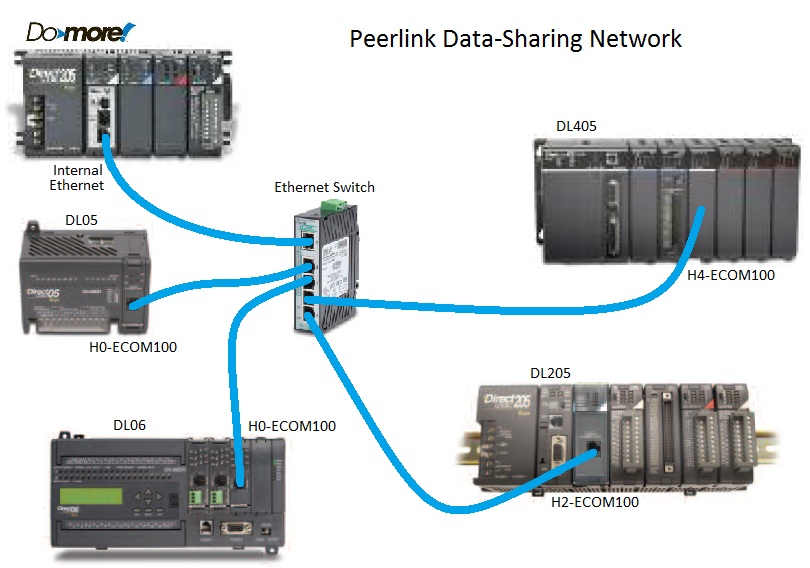
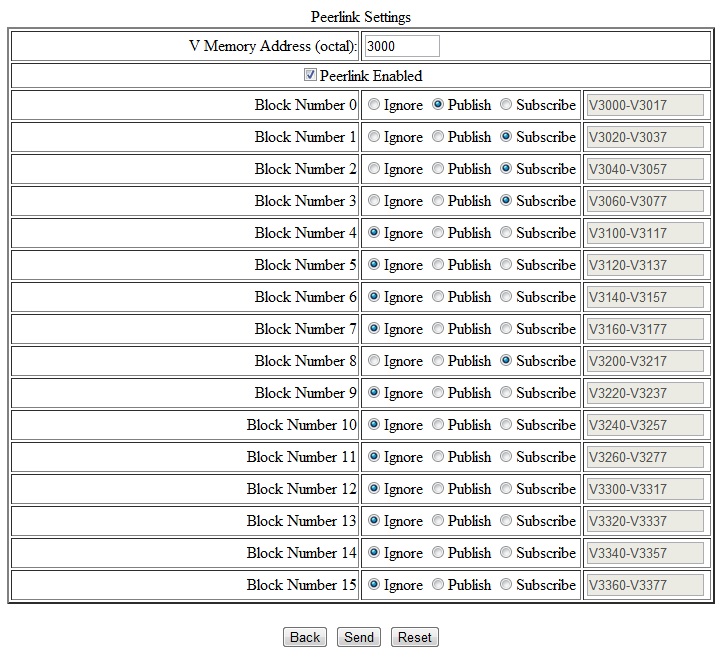
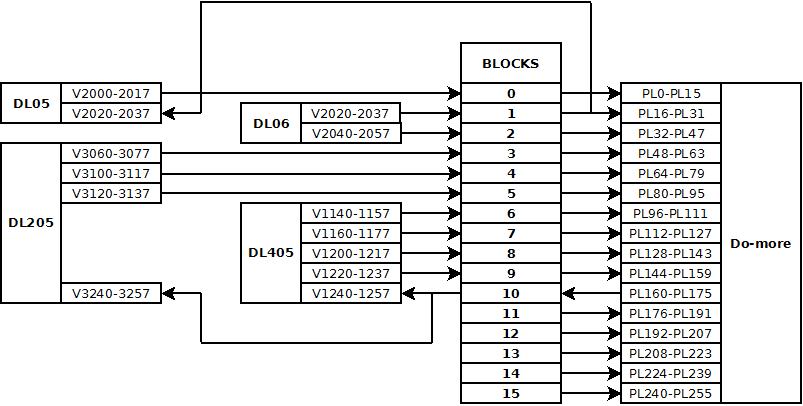
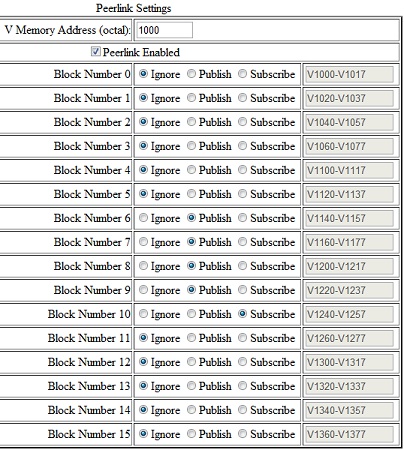
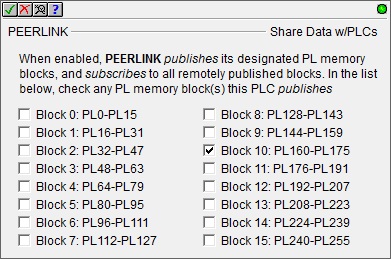
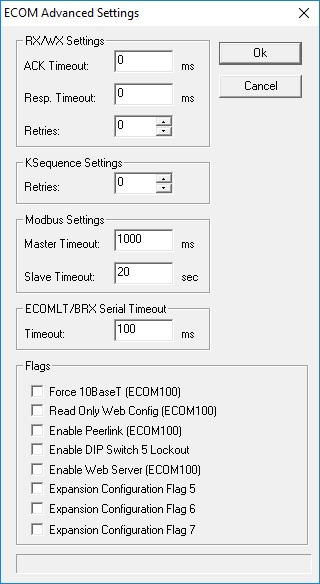
ECOMLT/BRX Serial Timeout
| MODULE | FIRMWARE RELEASE |
*DIPSWITCH | |||||||
| 7 | 6 | 5 | 4 | 3 | 2 | 1 | 0 | ||
| H0-ECOM | v1.0.354 | RBE | Module ID | ||||||
| v1.0.364 | **Protect | Module ID | |||||||
| H0-ECOM100 | v4.0.49 | RBE/IBox | *Recover | Module ID | |||||
| v4.0.320 | **Protect | Module ID | |||||||
| H2-ECOM H2-ECOM-F H4-ECOM H4-ECOM-F |
v1.0.7 | Module ID | |||||||
| v1.0.147 | RBE | Module ID | |||||||
| v1.0.227 | **Protect | Module ID | |||||||
| H2-ECOM100 H4-ECOM100 |
v4.0.877 |
RBE/IBox | *Recover | Module ID | |||||
| v4.0.1735 | **Protect | Module ID | |||||||
| H2-ERM H2-ERM-F H4-ERM H4-ERM-F |
v1.1.1 | Module ID | |||||||
| H2-ERM100 H4-ERM100 |
v4.0.73 | *Recover |
Module ID | ||||||
| H2-EBC H2-EBC-F |
v2.1.80 | Module ID | |||||||
| H2-EBC100 | v4.0.447 | *Recover | Module ID | ||||||
| H4-EBC H4-EBC-F |
v2.1.1 | Module ID | |||||||
| T1H-EBC | v1.0.386 | ||||||||
| T1H-EBC100 | v4.0.1260 | *Recover | |||||||
| GS-EDRV | v1.1.24 | Module
ID |
|||||||
| GS-EDRV100 | v5.0.218 | *Recover |
Module
ID |
||||||
| MB-GATEWAY | v1.0.601 | *Recover |
Stop
Bits |
Parity |
Baudrate |
||||