Topic: DMD0060
CLOSE - Close Device
The Close Device (CLOSE) instruction is used to close a previously opened Device or Device Reference. This instruction is used in conjunction with Open Device (OPENDEV) which creates a Device Reference.
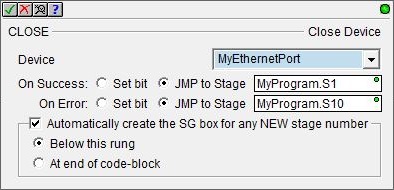
Parameters:
Note: Use the F9 key or click the 'three dot box' at the right edge of the parameter field to open the Default Element Selection Tool (the Element Picker or the Element Browser) or use the Down-Arrow key (Auto-Complete) on any parameter field to see a complete list of the memory locations that are valid for that parameter of the instruction.
Device selects the device to close. The specific actions taken during a Close Device operation depend on they type of device that is selected. Refer to the following:
TCP Client - the TCP connection is closed.
TCP Server - the TCP connection is closed.
Device Reference (created by OPENDEV - Open Device) - the structure that is associated with the reference is cleared and the a reference itself is cleared.
No devices available indicates there is no device that is appropriate for this instruction. Select one of the following to create a new device:
create device : select this option to invoke the Device Configuration dialog of the System Configuration to create a new device of the appropriate type.
create module : select this option to invoke the Module Configuration dialog of the System Configuration to create a new module configuration that can provide a device of the appropriate type.
The On Success and On Error parameters specify what action to perform when this instruction completes. You do not have to use the same type of selection for both On Success and On Error.
If the Set Bit selection is used for either On Success or On Error, the specified BIT location will be SET OFF when the instruction is first enabled and will remain OFF until the instruction completes. Once complete, the appropriate Success or Error bit location ON. The specified Bit location is enabled with a SET (Latch) operation meaning that it will remain ON even if the input logic for the instruction goes OFF.
If the JMP to Stage selection is used for either On Success or On Error the target Stage must be in the same Program code-block as this instruction, you cannot specify a target Stage that exists in a different Program code-block. When the operation finishes, the target Stage will be enabled the same way as a standalone Jump to Stage (JMP) instruction would do it. The JMP to Stage option will only be available if this instruction is placed in a Program code-block.
On Success selects which of the following actions to perform if the operation is successful:
- Enable SET Bit then specify any writable bit location.
- Enable JMP to Stage then specify any
Stage number from S0 to S127 in the current Program code-block.
On Error selects which of
the following actions to perform if the operation is unsuccessful:
- Enable SET Bit then specify writable bit location.
- Enable JMP to Stage then specify any Stage number from S0 to S127 in the current Program code-block.
If either the On Success or On Error selections are set to JMP to Stage, Automatically create the SG box for any NEW stage number will be enabled which will automatically create any target stage that does not already exist.
- Below this rung will create the new target stage on a new rung following this instruction.
- At end of code-block will create the new target stage as the last rung of this Program.
Status Display:

The red triangle in the upper left corner of the status display indicates this is a Fully Asynchronous instruction.
The gray triangle at the right end of the input leg indicates the input is edge-triggered, meaning the instruction will execute each time the input logic transitions from OFF to ON.
See Also:
CLOSE - Close Device
DEVREAD - Read Device Register
DEVWRITE - Write Device Register
Related Topics:
For more information on Devices, Device References, and how to configure them refer to the Help topic for the Device Configuration section of the System Configuration.
Rung Example:

