Topic: DMD0295
The Start Page
The Start Page is divided into an upper and lower section In the default configuration, the upper section contains the Learn to Do-more logo and the Do-more on the Web icon the lower section content is described below.
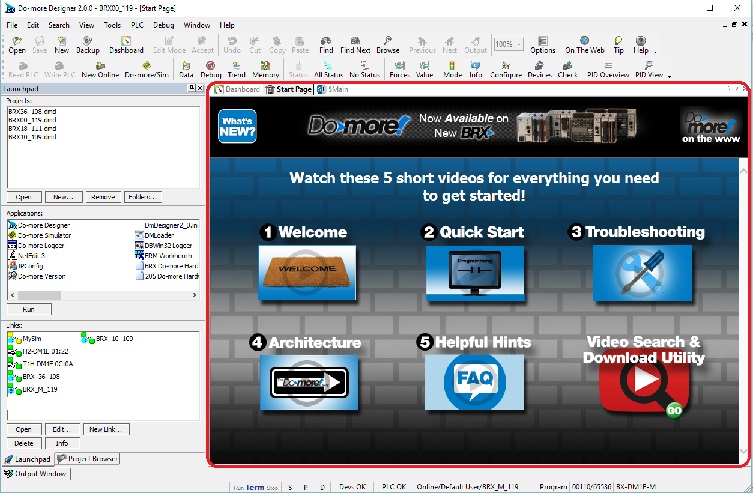
Do-more Designer determines what to display in each of the sections through the Start Page Content selection of the Global tab of the View -> Options dialog:
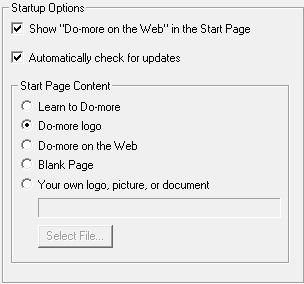
Show "Do-more on the Web" in the Start Page the upper section is 'live', meaning that each time the Start Page is loaded it attempts to access the 'Do-more on the Web' home page over the Internet, retrieve the content found there, then display that content in the upper section. Note: to prevent the Start Page from attempting to access the Internet uncheck the this selection.
-
Clicking the 'What's New' logo will display the Quick Help in the lower section.
. -
Clicking the 'Do-more on the Web' icon on the far right will open a Web Browser that will display the Do-more on the Web home page.
Automatically Check for Updates : if enabled, each time Do-more Designer starts it will run the Check For Updates process which will check for updates to the programming software (that contains bug fixes, new features, updated help content, updated Start Page content, and new firmware for Do-more CPUs, Remote I/O controllers, and CTRIO modules. If disabled, the Check for Updates can be manually run the at any time by using the Help-> Check for Updates... menu selection.
Start
Page Content determines what is displayed in the lower section.
-
Learn to Do-more (the default) contains links to help topics that are made specifically to help the New -to- Do-more programmers get up to speed quickly with the hardware and software. These topics provide information about where the commonly needed resources are located in the CPUs and what tools are available to the programmer. Everyone new to Do-more Designer and Do-more CPUs will benefit from spending a few minutes reading through the information contained here.
-
Do-more logo will display a picture of the Do-more! Logo.
-
Do-more On the Web will display content retrieved from the 'Do-more on the Web' home page.
-
Blank Page will display an empty gray background with no image.
-
Your own logo, picture, or document : this can be any file type that can be displayed in a web browser, such as a text file (.txt), a web file (.html), a PDF document (.pdf), a Microsoft Word document (.doc / .docx), a picture (.jpg, .bmp, .gif, .tif, .png), etc.. The size of the user document is limited to a maximum of 10 megabytes. Click the Select File... button which will open the standard file open dialog to browse to the file that will be used as the User document. A confirmation dialog will be displayed, and once confirmed, the selected document will be displayed on the Start Page.
Click here for details on Attaching Individual User Documents to Do-more Designer projects
