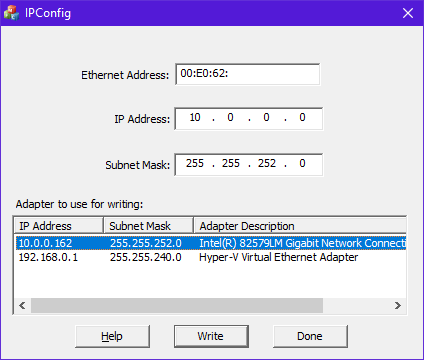
- In this tool click once on your adapter at the bottom. This will automatically select the Subnet Mask for you
- Next, from the label on your device, finish entering the Ethernet Address at the top. The utility needs the rest of this address, or it will not work
- Next, choose an available IP Address that is on your PC's subnet
- Press the <Write> button. This will attempt to use raw Ethernet II protocol to set the IP address to what you asked. On some older devices (e.g. H2-ECOM), it might report that it failed, or that it could not find the device, and yet it actually worked


