Topic: DMD0417
Video Download Utility
The Video Download Utility is used to make a local copy of the online technical support videos so they can be watched at a later time when there won't be a functional connection to the Internet.
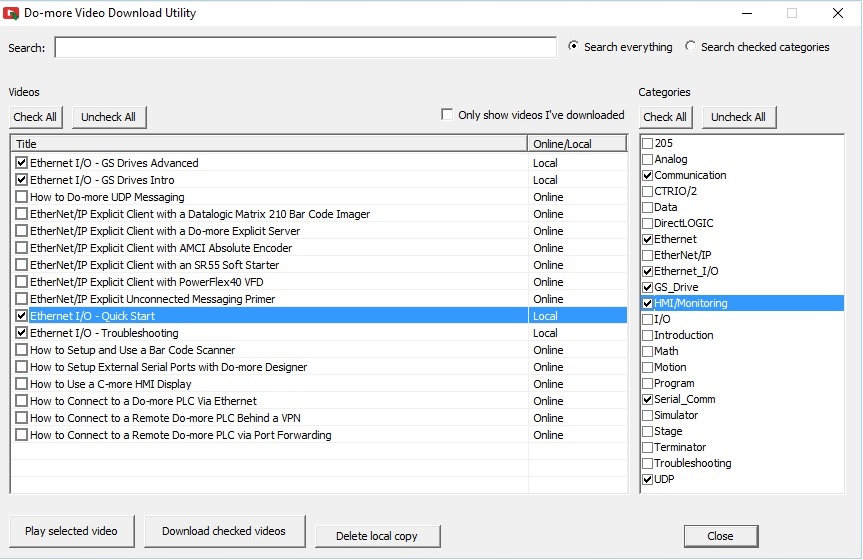
Search: allows searching for one or more words in the video titles. Use the Search Everything / Search Checked Categories selection to set the range of video title that are searched.
The Videos section displays a list of all the videos that match the current Search and Categories selections. Use the Check All / Uncheck All to quickly select or deselect all of the videos. Use Only Show Videos I've Downloadedselection to limit the videos displayed to only ones that have already been downloaded to this PC. Click the column headers to sort the entries into ascending / descending order alphabetically.
The Categories section contains keywords for the different classifications of videos. Use the Check All / Uncheck All to quickly select or deselect all of the keywords.
If the highlighted video has already been downloaded (marked as local), clicking Play Selected Video will open in the PC's default MP4 player. If the video has NOT been downloaded (marked as online) it will open in the PC's default web browser.
Download Checked Videos will download each checked video to the project's Video folder.
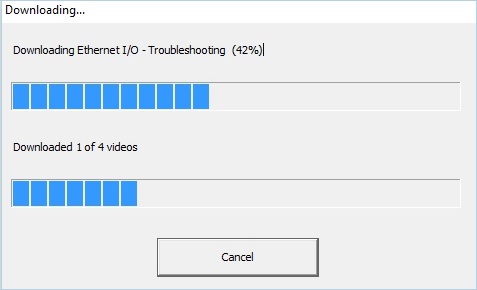
The default folder where the videos will be downloaded is <Public Documents>\HAPTools\Videos. You can use Folder Settings utility (File -> Manage Projects -> Folder Settings...) to change the folder where they will be stored, as shown below:
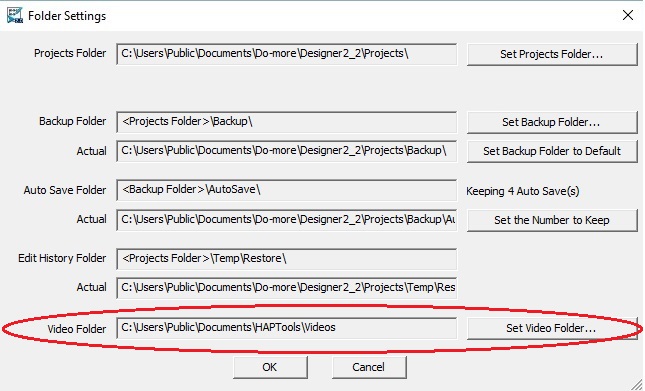
Click Delete local Copy to remove the previously downloaded copy of all of the selected videos.
See Also:
