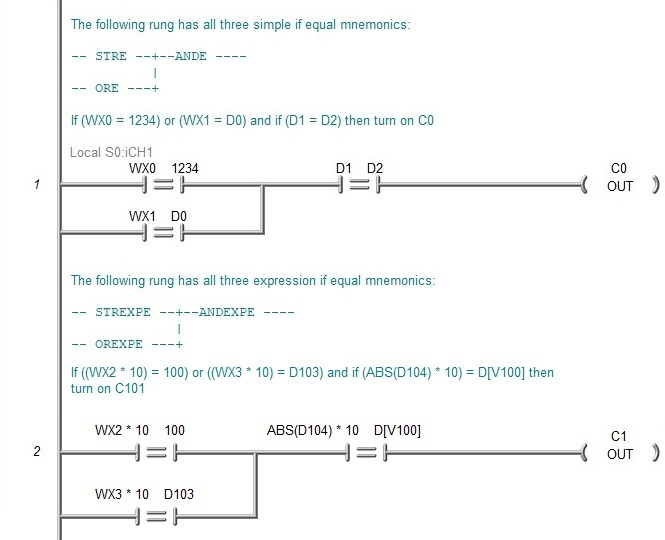Topic: DMD0047
(Relational CONTACT) - If Equal
The If Equal relational contact mimics the behavior of a momentary, normally open relay. When the values of the left and right parameters are equal, the contacts are Closed, allowing power flow. When the values of the left and right parameters are not equal, the contacts are Opened, interrupting power flow. Both the left and right parameters can be memory locations, constant values, or MATH Expressions.
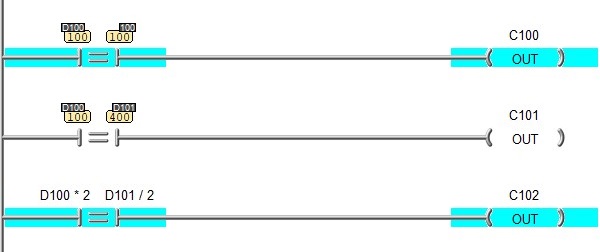
Note: When Status is enabled, the parameter values will be displayed in their Native format unless it makes better sense to choose a different data format. For example, if either parameter contains a Time value, the status display will show both parameter values in Time format. These two behaviors can be disabled in the Ladder -> Options dialog by unchecking "Use Smart Formatting in Status Display" and the "Synchronize Format Changes".
Note: When Status is enabled, you can change the display format by right clicking over either parameter to open the FORMAT popup that contains the selection of format types.
Hotkey: =
Mnemonics (seen in Import, Export, Find, and Program Compare): STRE / STREXPE, ANDE / ANDEXPE, ORE / OREXPE
While in the simple form of the instruction editor, you can use the "/" (forward slash) to cycle through the six types of relational contacts (If Equal -> If Not Equal -> If Less Than -> If Less Than or Equal -> If Greater Than -> If Greater Than or Equal) - use Ctrl + "/" or click the 'toggle' button while in the expression form of the instruction editor. You can also use the TAB key to move the edit cursor between the Left Parameter and the Right Parameter fields.
Parameters:
Note: Use the F9 key or click the 'three dot box' at the right edge of the parameter field to open the Default Element Selection Tool (the Element Picker or the Element Browser) or use the Down-Arrow key (Auto-Complete) on any parameter field to see a complete list of the memory locations that are valid for that parameter of the instruction.
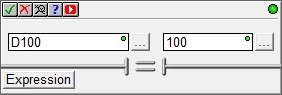
The initial view of the editor is the simple form, which takes two parameters:
Both the Left parameterand the Right parameter can be any constant value or any readable memory location.
Clicking the Expression button will open an expanded form of the editor where full math expressions can be entered as one or both parameters. Any text entered in the parameter fields in the simple form will be retained.
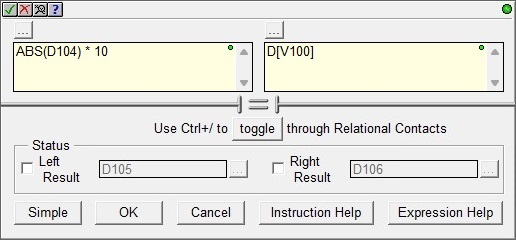
Both the Left Expression and the Right Expression can be any valid combination of constant values, bit or numeric memory locations, math operators, nested parentheses, and math functions up to a maximum of 1024 characters. Math expressions can be nested up to 8 levels deep, so liberal use of parentheses is recommended to ensure proper evaluation order.
Note:If the expression text consumes more screen real estate than you want, you can select View -> Options -> Display, Status -> Lengthy Instructions -> Display Short Summary to reduce the expression text that's displayed to a maximum of 16 characters.
The Status group allows the option of having the results of the individual expression calculations be stored in PLC memory for additional status information or use outside of this instruction. Click Left Result and / or Right Result to enable the option, then enter a numeric memory location where the value for the respective expression calculations will be stored. These can be any writable 32-bit signed numeric memory locations (like D0), or 32-bit Real memory locations (like R0).

Click Simple to return to the simple form of the editor. Any text entered in the expression fields will be retained.
Click OK to close the editor save all changes made to the instruction.
Click Cancel to close the editor and discard any changes made to the instruction.
Click Instruction Help to open the Help topic for the instruction.
Click Expression Help to open the Help topic for all of the MATH Expressions that can be used in the parameter fields of this instruction.
Click the 'toggle' button to cycle through the six types of relational contacts (If Equal -> If Not Equal -> If Less Than -> If Less Than or Equal -> If Greater Than -> If Greater Than or Equal).
See Also:
(Relational CONTACT) - If Equal
(Relational CONTACT) - If Not Equal
(Relational CONTACT) - If Greater Than
(Relational CONTACT) - If Greater Than or Equal
(Relational CONTACT) - If Less Than
(Relational CONTACT) - If Less Than or Equal
Related Topics:
(CONTACT) - Negative Differential (One-shot Falling)
(CONTACT) - Positive Differential (One-shot Rising)
(CONTACT) - Leading Edge Powerflow Modifier
(CONTACT) - Trailing Edge Powerflow Modifier
Rung Example: